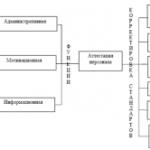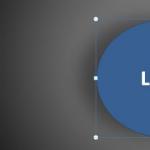Create a business card layout. There is no business without a business card! We analyze the rules for creating a business card for professionals and business owners. Using ready-made templates and loading them
Very often, any, especially a young organization engaged in any business, needs to be made aware of itself and thereby expand the range of customers. To do this, you can use the Internet, breed activities in in social networks or use the old tried and true method of handing out business cards. The latter option does not provide for financial costs, therefore, in our today's step by step instructions it will just be about how to make a business card on your computer for free.
There are several options to accomplish the task. We will consider them sequentially. Which method to choose is a purely personal prerogative of each of you. At the very end of this page, our author will only express his opinion and say what he would use.
Working with Microsoft Word
The first option for creating business cards on your own on a PC involves using Microsoft Word. The method got to the top of our list only because it is able to give anyone, even professional result. In addition, Word is available on almost every computer. So let's get started:
- We start our Word and create a new document. After that, go to the "Insert" tab and click on "Pictures".

- We select a picture that will become the background of our business card in Windows Explorer. You can download the image from the Internet using the Yandex or Google search.

- Next, we right-click on our picture and select the "Size and position" item in the context menu.

- Switching to the "Size" tab, we specify the height and width of our card in centimeters. Then we click on "OK".

- Activate the "Insert" tab again and select "Text" in the corresponding field. In the new drop-down menu, click on "WordArt". Then we need to choose a text design template.

- Now we enter the inscription that we want to add to our card, move it to the right place and press Enter.

- Go to the same tab, select "Text" and "WordArt". Next, click on some other type of inscriptions.

- The size of the entered text can be changed using the item indicated in the screenshot. Before that, respectively, the inscription must be highlighted.

- In the same way, we introduce the rest of our business card.

- We scale the text blocks as needed and put them in their places.

- After that, we can configure the color of the created inscriptions, to do this, select them and click on the button marked with the number "1". Select the desired shade from the drop-down menu.

- On the same panel, you can change various styles our WordArt text. For example, let's define reflection.

- As you can see telephone number became more beautiful and acquired a reflection.

- Here you can assign a backlight by choosing the style you like.

- To save or print our beautiful result on our own, click the "File" button.

- Then click on "Save As" and select the path to save the file.

- In the explorer window that opens, we just have to select the file type.

Done, it's so easy that you managed to make a business card yourself right on your home computer. Approximately the same thing can be done in Open Office. Moreover, the most sophisticated users manage to implement the same thing even in Excel.
Online Services
You can make a business card yourself on any home computer or laptop using one of the online services. We will look at a site called "Business Cards-Free" and use its example to show how such resources work.
In addition to this site, there are many other online services that provide a little more "poor" functionality.
- The first thing to do is go to the home page of our tool. Here you will see a ready-made template, which we will customize. First choose a general design. It can:
- choose text color;
- specify left or right alignment;
- choose a font;
- insert grid;
- change one of the design templates.

- As a result of some settings, our text will change and become more readable and attractive.

- But as you can see, the text does not fit into the frame very clearly. Let's position it properly by moving the vertical and horizontal sliders.

- A separate "Text Design" block allows you to apply one of three ready-made styles that we do not recommend using.

- Next, choose one of the available sizes of our business card.

- Let's move on to editing the image. The marked block allows you to change the background color, select one of the template images or delete them.

- After clicking on the fill button, you will see a color palette from which you can select the desired shade.

- The image selection button opens a separate window with business card backgrounds. All of them are sorted into categories, which greatly facilitates the search.

- Choose one of the categories to make your pictures fit the theme. In our case, this is IT.

- It is also possible to use a keyword, by which background images can be sorted much more accurately.

- If necessary, you can choose your own image, which will become the background of the business card, which you yourself have to make.

- By clicking on the button, click on the file selection button.

- Select a picture from the PC.

- As a result, our image will be displayed in its place. Using the capture buttons, you need to arrange its correct position.

- You also have the opportunity to use one of the additional functions:
- opening a catalog of thematic emblems;
- deleting an image;
- increase or decrease in size;
- turn or turn;
- QR or barcode generation;
- adding a map with a location.

- If desired, you can add a second picture.

- The next block allows you to flexibly configure the selected line of text. This makes it possible to diversify what is written and make it catchy and memorable. There are such functions:
- bold text, italic, color and underline;
- alignment;
- the size;
- font and special characters;
- inserting the second part of the email;
- text distribution.

- Next, we need to enter all the data in the indicated block.

- As a result, it remains only to download the finished business card. To do this, click the marked button.

- Check the box for accepting the license and click on the button to download the business card.

- As a result, we get ready-made business cards that can be immediately printed.

Since this tool is completely free, resource owners add their own copyright, which is easy to remove in any graphics editor.
Adobe Photoshop
Consider the second option, which will help you create a business card yourself for free in Photoshop, while it gives you much more options than any online service. So, let's get started with the product from Adobe.
- First, open a pre-prepared background image. The easiest way to do this is to use the File menu.

- Select our image and click "Open".

- Our business card will represent the company selling chickens. Select a tool to add text.

- Stretch the frame that will become the text field.

- We write the first line of our business card and set the font size so that the inscription fits exactly into the frame.

- Also here you can specify the font that we like best. In this case, the style changes in real time.

Important to use different shades for all text fields, this will add variety to your design.
- By pressing the button indicated in the screenshot, select the color of the written. To do this, first set the shade, then drag the label, achieving the desired color.

- Our text has adopted the desired font and color, however, it seems to merge with the background. We need to fix this - click the link to launch layers.

- Right-click on our text layer and select "Overlay Options" from the context menu.

- In the window that opens, select "Run Stroke", then set its thickness and specify the color.

- Let's also add a shadow. To do this, in the left part of the window, select the desired section and set the angle of incidence of light. After that, you need to adjust the text offset and its blur. When all the settings are made, click "OK".

Attention: when adjusting the stroke and shadow, all changes are immediately reflected on your picture. Follow her and move the sliders based on what you see.
- As you can see, the text stands out better and is much clearer.

- Next, we start adding the second side with the text. To do this, click on the button of an already familiar tool, enter our text. Click the settings button (marked with the number "3") and set the parameters as you like.

- We also adjust the color by clicking on the button to open the palette. Select the desired shade and click OK.

- Click the Layers button again.

- We make a right click on the layer with the second inscription and select the marked item from the list that appears.

- Go to the stroke section, click on the color button, select it, click on OK, set the stroke thickness and save the changes.

- We do the same with the shadow, the algorithm for adding it is shown in the picture below.

- The intermediate result is in front of you, it already looks better. It remains only to add our contact phone number.

Using the above tools, you will be able to create a business card of any level on your PC completely free of charge. Moreover, this option is limited only by your imagination and can become truly professional.
- We launch the text tool, write what we need, add color, select a font, set a stroke and a shadow. As a result, depending on the settings made, you will get something like this.

- You can also add some small picture to diversify our business card.

- We need to adjust the size of the business card. To do this, press the Ctrl + Alt + I buttons and enter the desired value, indicating the units of measurement in centimeters.

- Now we need to save the result. To do this, click the "File" menu and select either the save item or print the business card. For a change, we will choose the second option.

- Adjust the position of the image and start printing.

As a result, the program will arrange our results on an A4 sheet. This was the intended purpose.

Instead of Photoshop, it is quite convenient to use CorelDraw, Illustrator, GIMP, Publisher or Paint. It all depends on which of the programs you know better.
Thus, it is very easy to create an online business card of any complexity right on your computer by installing Photoshop on it. As you work, you will get better and better.
Program "Master of business cards"
There is another convenient option with which you can very easily make a business card on your computer at home. It provides for the installation and use of a program specially tailored for these purposes. Let's see how it works:
- Download the application from its official website and install it. Then we start the software and select the operating mode. We can draw a business card from scratch or use an existing layout. Let's go for the second option.

- In the left half of the window, select one of the categories that best suits our topic. On the right side of the program, click on the option you like.

- The next step is to set up our business card, it includes:
- add and customize text;
- insert any shape or image;
- add a map;
- customize size;
- generate QR code.

Attention: if you need an ordinary business card that no one is going to pay attention to, choose a simple template, change signatures and print the result. If you need to compose a serious thing for a big deal, dedicate the settings to an hour, and preferably 2, in the future it will certainly bear fruit.
- When everything is ready, you can print the result or save it as a picture (if you need to make an electronic business card). In the print preparation window, we can adjust the placement of images in such a way as to fit as many of them on one sheet as possible. This will simply save paper.

- The last stage of our enterprise will be the launch of printing.

In our case, the final set of business cards looked like this:

It remains only to multiply and cut out the fragments, then distribute them among those who wish.
By the way, the program allows you to work with double-sided printing, without which, as you know, no normal business card can do.
Video instruction
We propose to consolidate all the material obtained above by watching a training video in which the author covers the topic in detail.
What to choose?
So, now you know how to write a business card yourself on a computer or laptop, and completely free of charge. It remains only to understand which method to use is most beneficial for you. All answers can be found in the list below:
- Online service. Allows you to quickly sketch a business card and do it not very well. Suitable for those people who need to quickly get results, while not distinguished by special professionalism.
- Working with Word It gives a more acceptable quality result, which often requires more investment in time. However, if you need a quality business card, you will have to resort to the help of a product from Microsoft.
- Business card master program. It has a more functional set of tools than the same online designers, however, it falls short of professional solutions. It will come in handy for those of you who are not satisfied with the questionable quality and the prospect of cutting watermarks.
- Adobe Photoshop. A completely professional solution that allows you to quickly and competently make an entry-level business card or create a product highest quality in a professional style with your own hands.
Based on this, evaluate the requirements of your business and choose the appropriate method.
A business card is 90x50 mm thick paper, which contains all the necessary information about the person or company providing the service. Its circulation can be ordered at the printing house, but it will not be difficult to make it yourself.
First of all, the creator needs to clearly understand its purpose and properties. . She must be: compact, informative, easy to read, stylish and respectable.
In contact with
Classmates
How to make a business card on your computer yourself?
The product must contain:
- company logo, if any;
- the name of the company and the full name of its owner, indicating his position;
- services provided in summary form;
- all available contact information.
Knowing the basic requirements for making a business card online for free and saving it on your computer or in a program that is downloaded on the Internet, you can not contact specialists. Finished products are printed on a color printer in the required quantity.
What program to make a business card?
 The following simple programs will help you make a business card online with your own hands and save it to your computer:
The following simple programs will help you make a business card online with your own hands and save it to your computer:
PrintMaker. – a business card designer with a simple interface allows you to create a ready-made version that is immediately sent for printing;
VizitkiBespaltno- a simple online designer that generates a business card from a template and provides a link to ready product;
off note- business card designer that allows you to create a layout in different formats - png, word, pdf.
Create a card layout online is available to absolutely all Internet users. You just need to go into any of the above programs and use the constructor to determine the sample, substituting your data there. Upon completion of the design, the created template is saved to home computer or sent by email.
There are also programs that you can download to your computer and create business card layouts based on a template there. These include:
- photoshop,
- CorelDRAW,
- Microsoft Word,
- business card master
- business cards mx.
With the help of these programs, a business card is made at home for free. All you have to do is choose the appropriate layout and enter all the necessary information there. In the question of how to make a business card yourself, the available program templates will help facilitate the work. By default, they contain everything you need. The user himself enters only the data of his company.
How to make a business card in Word?
In MS Word A business card is the easiest to create for free. To do this, you need to open Microsoft Office programs and select Word among them. In a Word with your own hands, the product is formed according to two scenarios:
- using a table if there is no need to set a background image;
- by substituting a picture of the desired size as the background of the generated layout.
 In the first case, on a blank sheet of MS Word fields should be set, guided by the fact that the standard dimensions are 9 cm in width and 5 cm in length. It is necessary to select “Narrow margins” in the “Page layout” block with the parameters 1.27x1.27, so that it is at least 18 cm horizontally, that is, 2 layouts should fit.
In the first case, on a blank sheet of MS Word fields should be set, guided by the fact that the standard dimensions are 9 cm in width and 5 cm in length. It is necessary to select “Narrow margins” in the “Page layout” block with the parameters 1.27x1.27, so that it is at least 18 cm horizontally, that is, 2 layouts should fit.
Then select "Insert" from the menu "Table", which must be created with two columns and five rows. Then you need to select the resulting table and select "Table Properties" in the drop-down list by right-clicking the mouse. In the window that appears, set the size of the column and row of the table. 5 and 9 cm respectively.
Now the pre-selected picture, like the company logo, needs to be inserted into the table cell and write the necessary text there. We do everything for only one cell. The rest is filled by copy paste. To do this, it is better to use hotkeys: Ctrl + C - Ctrl + V or Ctrl + Insert - Shift + Insert.
To insert the desired image from the file on the created business card, you need to open this file and drag a picture to a table cell. Then you should determine its location by adjusting the size. Click the right mouse button and select: Wrap text - along the path, which allows you to write text next to the .
Then you should choose the font, color and boldness of the text. After printing, it needs to be nicely aligned.
In a different way, a business card in a Word is created with your own hands using the Insert menu. In it you need to select the item "Shapes". A rectangle will do. Set its length and height. We use templates and determine the fill color, transparency, the presence of a line along the contour, its characteristics. Instead of filling, you can select the desired image and make it the background.
Then right-click on the rectangle and select "Add Text". Set all text parameters and print it.
The result is a finished business card that needs to be copied and pasted on a sheet of MS Word the required number of times. Then we send the resulting document for printing or send it to the printing house for printing on a thick one.
There is not always the desire, time and opportunity to contact the printing house with a small order. If you have a printer and minimal design skills, you can do everything yourself. We will show you how to make a business card yourself and print it at home.
It all starts with preparing the layout and choosing the paper. Any production at home imposes restrictions on the choice consumable. Plastic/plexiglass is not suitable for home business card printing. You need light paper: the printer does not print with white ink, text and numbers will not be visible on a dark background.
When printing with an inkjet printer, do not use coated paper or coated cardboard - the ink will bleed. To avoid damage to the printer, select paper weighing less than 350 g/m². For comparison: regular office paper has a density of 80-120 g/m².
The next stage is the choice of design (background, font, graphic elements). Be guided by the principle of the golden mean. When creating business card designs for company employees, it’s better not to sparkle with creativity. Give preference to a restrained style, excessive pretentiousness is not welcome.
Fonts on a business card should match the same style
The classic order of information is as follows:
- Logo (for government agencies - coat of arms and flag).
- Company name.
- Surname and initials of the owner.
- Position held.
- Contact Information.
Five or seven years ago, it was believed that good cards were double-sided. This is a relic of the past. The reverse side is needed for notes / notes. Another mistake is the mirror image of information in Russian and English.
Foreign and domestic partners should feel an individual approach. If you also work for international market order two sets of business cards.
Photos on the card are undesirable. According to psychologists, image visualization is a distraction. Focus on coordinates and type of activity.
Step-by-step instructions for creating a business card layout in MS Word
A business card layout is created independently or in an online designer using ready-made templates. You can do this in a regular text editor MS Word. For this:
- create a new document;
- draw a table with the following parameters: two columns, five rows;
- select the table and go to its properties to adjust the height and width - the standard size is 9x5 cm;
- enter personal information in the rows of the table.
This is the easiest way to make business cards with your own hands. The result is obtained without claims to originality, but it is quite suitable for its purposes.
 This is what a simple business card layout looks like in Word
This is what a simple business card layout looks like in Word
To design a card at a professional level, contact the experts (by the way, we have material on how to choose a printing house) or use special software, web services.
Top 6 popular designers
The network provides services that allow you to make a business card yourself. These are programs that are installed on a computer, online services, plug-ins for graphic editors. Paid and free, Russian and English.
Paid programs have demo versions with reduced functionality or a limited period of work. Before buying, test their capabilities and choose the right one.
The information that should be on the business card is placed on a ready-made template or they independently choose the color, font, and location of information blocks.
Consider six of the simplest and most popular services:
- "Business card". Russian-language online service for self-manufacturing business cards. Cards are stored in the user's account and are available from any device: PC, smartphone, tablet.
- Business Card Generator. English-language service with the ability to create cards in Russian. Registration is not required. The user selects an image (gives a link to the logo), font size and type, and enters information. The service generates a file in .pdf format, offers to print or save it.
- editor.printdesign. One of the popular paid business card designers. Supports printing in standard, vertical and euro format. Unique in that it allows you to order images and emblems. That is, right on the site you can create an exclusive logo.
- offnote. Web service with a clear interface. Its feature is the ability to save layouts in .png, .doc, .pdf formats.
- Business Card Master. A program with many customizable options: 150 templates, the ability to choose a background, graphics, font. The finished file is stored in the database. Convenient cropping, option to print directly from the menu.
- Easy Card Creator Express. Program with preview option. Compatible with most printers on the market, regularly updated (expanding list of original effects/styles).
 Business card layout in Easy Card Creator Express
Business card layout in Easy Card Creator Express
Business card format
The standard business card format for Russia is 90x50 mm. There are no strict requirements for its observance. At the same time, business accessories (business card holders, purses, stockbooks) are oriented to this standard. By printing cards in a different size, you may cause inconvenience to those to whom you will hand them.
In Europe, the standard is 85x55 mm. For partners from EU countries, we recommend making business cards of this size. Americans order cards 88.9x50.8 mm in size, Japanese - 91x55 mm.
 Add 2-3 mm for trimming when printing a business card
Add 2-3 mm for trimming when printing a business card
What to print on?
In this case, typography is not required. They print cards at home, on a printer. He can be:
- Laser. Advantages: good color reproduction, excellent performance. Disadvantages: high cost, inability to use a relief base - toner does not fall on it.
- Inkjet. Advantages: low cost of printing, relative cheapness of the printer itself. Disadvantages: slow speed, requires special ink to print on coated paper.
To get quality business cards, you need a printer with high resolution(for example, 5760x1440). It can be adjusted color balance and print with waterproof ink. Suitable hardware models: Epson Stylus Photo P50, Epson Stylus Photo R2000, HP Photosmart 385.
 Epson Stylus Photo R2000 will print both business cards and bright photos with cats
Epson Stylus Photo R2000 will print both business cards and bright photos with cats
Laminating business cards at home
Business cards are laminated to extend their life, add gloss, and make them presentable. To perform the procedure at home, you will need:
- transparent film with adhesive backing;
- stationery knife.
The film is cut into A4 format and business cards are carefully glued. It doesn’t always work the first time, but with experience the process goes easily. When laminating with thermal film, you will need an iron or a soldering iron.
The process is shown in the video:
Results
- Business cards can be printed at home.
- Layouts are created in computer programs and online services, using the MS Word text editor.
- When choosing a printer, you need to focus on the weight and type of paper on which it can print.
- Business cards are printed on laser and inkjet printers. The latter are preferred for small runs.
- Lamination prolongs the life of the business card.
Of course, personally, I will never use Word for this. Firstly, because a Word document is not suitable for professional printing, and secondly, the program tools are not suitable for graphic designer. But perhaps these facts do not bother you and you decide to make a business card yourself and print it on your home printer.
Making a business card in Word.
Making a business card background
Everything is simple here. To get started, create a new document, click: "insert" -\u003e "drawing". Choose from those available on your computer or download from the Internet.

We set the dimensions.
Right-click on the background image and select Size.

I advise you to proceed from generally accepted standards and make the size 9 cm by 5 cm.

We arrange the text.
In order to arrange the text, we need to go: "insert -\u003e inscription".
The text area is highly customizable and we can see the options in the window below, as shown in the screenshot.

Set up the text area and enter information.

Then we remove White background and change the color of the letters - this is done very simply.

Please note that no one will undertake to print such a product for you, and the only option for you is to print on your own printer at your own peril and risk. Due to the fact that the Word is not intended for these purposes at all, it is worth considering: - “Is it necessary”?
Making a business card online
The need for business cards is only growing, and therefore there are now a lot of online programs for creating business cards. You can also download small applications or business card templates for this purpose. In order to find the necessary editor, just enter in the search engine: “download business card master for free” or something like that.
In the article, I will consider several possible options for creating business cards online and then downloading the layout to your computer for printing.
Interesting on the topic Minimalism in design and some tips to simplify the site
printdesign.com

For example, I opened one of the first ones I came across - printdesign.ru. Here we have a choice of many templates, after which we can edit the design we like. It is quite understandable and responsive interface, but after editing is completed, he asks to pay 150 rubles to be able to download the layout.
printclick.ru

We go to printclick.ru. It also seems to be a good editor, but downloading is generally a big problem. Here you can only order the finished product. It might work for some, but not for us. Move on.
Vizitki-free.ru
 vizitki-besplatno.ru - a very impressive site address, I will say. I immediately want to go in and take advantage of the freebie. Here we immediately get into the online editor, bypassing any other possible pages of the site. The site offers a good editor and ready-to-print files, and layouts are located on a sheet of several pieces, i.e. you do not have free space on the sheet. In general, everything would seem to be not bad ... but there is a watermark on each business card with the address of the business card website-free.ru. In order to remove it, you need to send SMS, of course not free.
vizitki-besplatno.ru - a very impressive site address, I will say. I immediately want to go in and take advantage of the freebie. Here we immediately get into the online editor, bypassing any other possible pages of the site. The site offers a good editor and ready-to-print files, and layouts are located on a sheet of several pieces, i.e. you do not have free space on the sheet. In general, everything would seem to be not bad ... but there is a watermark on each business card with the address of the business card website-free.ru. In order to remove it, you need to send SMS, of course not free.
Jmi.by
 We go to jmi.by. After a quick registration, we find the desired template and change it for ourselves. The editor here is not the most convenient, but the service is free and offers us to save a business card on their server or on our computer. In addition, we can print our product from them. A perfectly acceptable option for many. We arranged everything as it should and sent a request to receive a picture for printing. In this case, they send us a file in *.png format by mail.
We go to jmi.by. After a quick registration, we find the desired template and change it for ourselves. The editor here is not the most convenient, but the service is free and offers us to save a business card on their server or on our computer. In addition, we can print our product from them. A perfectly acceptable option for many. We arranged everything as it should and sent a request to receive a picture for printing. In this case, they send us a file in *.png format by mail.
Every person who is engaged in business and working face-to-face with clients should carry a business card with them. A business card with contact details and initials will help save time when working with a client and show the level of professionalism. To make a card design, it is not necessary to contact a printing house and pay money for it. In the article we will tell you how to make a business card on your computer yourself.
Microsoft Word
The functionality of Microsoft Word is not limited to typing and formatting. Using this program, you can a short time design a business card and put it into print. For work, we use the Microsoft Word 2013 editor:
- First, select the background of the future card. Download a picture from the Internet or use a previously prepared one.
- Open Word → Insert → Pictures → Insert picture.
- Make the right proportions. To do this: RMB on the picture → Format picture → Crop.

- We set the width - 5.3 cm, length - 8.6 cm. If necessary, turn the image over. Going to Layout and properties → Effects, apply filters to the photo to make the background look more spectacular.

- The background is ready, now let's start the inscription. We write necessary information next to the picture.

- After RMB on background → Wrap text → Behind text → Place text where needed.

In five minutes of work, we get a ready-made basis for a business card.
Online services
Free online services allow you to make a business card using only a browser. We will talk about the two most popular and easy to use.
Logaster
Logaster occupies a high position in the Russian-speaking segment of online services. It is especially helpful for those who are just starting their own business. Before creating a business card on Logaster, you need to create a logo. A variety of icons and fonts allows you to create very beautiful and interesting logos, on the basis of which business cards are created.
So, let's take a step-by-step look at the process of creating business cards using this service.
- Create a logo and register on the site.
To create a logo, you just need to enter the name of the company and, if required, the slogan. Next, select your favorite logo and save.

- Choose a business card layout and enter your personal data.


- Pay for the designs you like to be able to download it
Business card
The online business card program is also popular. Creating business cards in it is as follows.

Important! In addition to text and online editors, business cards are created in graphic programs such as Paint, Photoshop.
Video instruction
A good example of how to create a card in the graphics editor Photoshop.