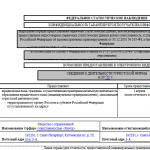Translation of text from photographs online. The easiest way to translate text using your phone camera
Subscribe:

Today, all modern smartphones are equipped with fairly high-quality cameras that are capable of not only taking ordinary photographs, but also significantly simplifying other important operations, for example, creating electronic versions printed documents or quick translation of text from photos. But in order to do this, you need to install some applications, which will be discussed in today’s article.
How to translate text from a photo on a smartphone and tablet?
Today the market offers mobile phones and tablet computers in various operating systems, so for convenience we will consider several options for different platforms.
A program for translating photos on Android smartphones
In the Play Market you can find many applications that allow you to recognize text in a photo, but only a few of them really do their job well. And one of the most popular and convenient applications is Google Translate, which allows you to translate text directly from a photo. To use it, simply download and install it, then launch it and select the mode for photographing the object. The program will independently activate your smartphone’s camera, all you have to do is take a photo (of a sign, sign, advertisement, etc.), and the application will translate its meaning from the original language to the user-specified one.
Similar in functionality is the Abbyy TextGraber+Translator application, which allows you to select one of 60 translation directions, recognize photographed text, translate it, and save it in a user-friendly format.
Text translation program for iOS devices
Today in the AppStore you can also easily find many programs for translating text from an image, but the most convenient and popular are Lingvo Dictionaries - a photo translator that can easily cope with the recognition of photographed text, but it is important to take into account good lighting and the correct shooting angle. An extensive database of dictionaries allows you to select up to 30 translation directions. It is also worth paying attention to the simple and convenient free photo translator Photo Translate, which has modest functionality, but does an excellent job of converting text from an image and translating it. It is important to remember that this program only works online, and without an available Internet connection you will not be able to translate anything.
As an alternative for tourists who actively travel around different countries, the iSignTranslate application is perfect, the main task of which is the correct and quick translation on a smartphone in real time of various road signs, signs and advertisements. In the basic version, only 2 languages are available - English and Russian, the rest can be downloaded for an additional fee. Third-party online services are used for translation, so it is important to have a stable Internet connection.
A program for translating text into photos for the Windows Phone mobile platform
Use the Translator program, which can be downloaded completely free from the store Windows Phone. By installing it on your smartphone, you will get all the basic functionality of a photo translator. Distinctive feature The program can be called its ability to overlay already translated text on top of the original photo. The function is quite new and not always convenient, so the user has the opportunity to disable it.
That's all. We hope that now, when you are getting ready to travel, you will not forget to download the most suitable application for you to translate text from a photo and navigate your new country without any problems.

Today's technology allows you to create some things yourself, which was unimaginable just a couple of years ago. Previously, design firms used to charge a lot of money to create a logo. Now you can create your own logo online...

In top smartphones Samsung, LG and Huawei this function present by default. For all other Android devices, you will have to download a third-party program to take a screenshot of correspondence, which will not fit on one screen without gluing...

Today, modern smartphones are comparable in functionality to ordinary personal computers, and very often users want to connect their phone to a TV, for example, for comfortable Internet surfing or watching videos...
IN modern world knowledge of one language is no longer enough - globalization, social media and instant messengers allow you to communicate with friends in any country. And it doesn’t matter if your knowledge of a foreign language is still at an insufficient level, online services will help you grasp the general meaning. Moreover, they now have a function with which you can even translate from English into Russian using photographs. Let's look at the most popular resources for this:
- Yandex Translator;
- Google Translate;
- Free Online OCR.
Yandex Translator from English to Russian based on photo
Let's start with a domestic service for translating text from English into Russian from photographs online. Yandex Translator in photo mode is available at https://translate.yandex.by/ocr .
Previously, the service was able to work exclusively with text content written by the user or taken from the site at the specified address, but now it also supports text recognition from an uploaded image. At the same time, translating photos into text online is completely free, you don’t even need registration.
In the upload field, you can drag the image onto the page from a folder open in the OS, or click on the “Select file” link and specify the exact path to the file.
Yandex online photo translation works with both regular photos and screenshots. For example, you can “feed” him a screenshot of a page from an English-language resource.

The service has one drawback: by default, it does not show the entire processed file at once. To view the translation from English. in Russian you need to click on the desired area of the photo. The Russian version for this fragment will be displayed.

To go to the text version of the translator, click on the corresponding link in the upper right corner. It is very convenient if you need to copy finished text after recognition from a photo online. There are also buttons for assessing the quality of the translation (like/dislike on the right) and a tool for suggesting your own options (pencil).

You can switch the translation of text from English into Russian using a photograph to the mode of working with individual words.

It’s convenient to work this way if you already understand the general message, but want to clarify certain points.

The third mode is translation along lines (strings). The system sometimes selects not the entire line, leaving the last characters unprocessed.

The plus and minus signs in the upper left corner or the scroll wheel on the mouse are responsible for scaling the image. And to move the image when enlarging, you need to drag it with the left button while holding down Ctrl.

To finish processing the current file and upload a new one, use the cross icon on the right.
In general, the photo translator from English to Russian online leaves a very pleasant impression, and not only because it works for free. Many languages are supported, although some are in beta status.

Sentences in Russian are similar to natural language and can often be used without editing.
Google photo translator
An alternative option is an online translator from English into Russian using a photo from your phone in the Google application ( http://bit.ly/2CWvhQy ).

At the same time, Google promises effective online photo translation from 37 languages, which is comparable to the capabilities of Yandex. The reality turns out to be not so rosy, but let's not rush.
After installing the program, you will need to specify settings for text recognition, including with photos. It is also immediately suggested to download the offline module (judging by the reviews, it is unstable, so you should prepare for constant connections to the service).

Please note that the main language is the one from which you need to translate, and not the language of the final result.
The main menu will then open.

You can go to the settings, but they are extremely meager.

Internet traffic options include installing an offline package, speech synthesis capabilities, and camera settings. By default, the service will use your photos to improve the experience. If you don’t want to waste extra traffic, it’s better to disable sending.

The main window contains all the tools, including a photo translator from English to Russian - it is hidden behind an icon labeled “Camera”.

When activated, you will need to allow access to shooting.

If you haven't set up sending pictures to Google, the program will ask you about them.

For on-the-fly recognition, you must download the offline part. But if the text floats due to autofocus, the result will be sad.

Please note that only the selected part of the frame is translated.

To go to a full-fledged English-Russian photo translator, you need to take a photo (big red button). After this, the application will ask you to select the text. You can select everything using the button below.


The system will show the result. You can use the copy button if you go to the very bottom of the text.


To use a previously taken photo, in camera mode, click on the import icon (to the left of the red button). The first time, the application will request access to the data.

The photo selection will then be displayed. By default, recent files are shown.

If you open the menu at the top left, you can import a photo from your gallery, downloads folder, Google Drive, etc.

Otherwise the translation process is exactly the same.
Free Online OCR service for translation from pictures
A popular translator of pictures from English into Russian is available at https://www.newocr.com/ . It supports different formats and translation languages.

Select the file, specify the languages to be recognized and use “Upload + OCR” to upload. After processing, you can adjust the text orientation parameters at the top and enable column splitting.

The area for translation and the recognized text are shown below.

The service does not have its own translator, but clicking the button will automatically send the text to Google Translator.

Or you can click on "Bing Translator" to use the service from Microsoft.

The service is convenient with orientation settings and access to two translation systems.
Often PC users are faced with a situation where they need to translate foreign text from a picture. Situations can be different: there is text in a photograph that needs to be extracted from the image and translated into another language, there is a photo of an important document whose text needs to be extracted, etc. Naturally, you can perform text recognition using the ABBYY FineReader program. However, this will require the program itself, a high-quality photo and the performance of not one operation, but several.
Step-by-step instructions for translating text from a picture online
These methods will be described exclusively for PCs. If you are using a mobile phone, then translating the text of the picture can be done using other resources.
To translate text from a photo, you can use two resources: Yandex.Translator and Free Online OCR. We have already written about both the first and the latter. However, this time we offer you a solution on how to extract and translate text from a foreign language from a photo. We recommend that you pay attention to several points:
- The photo quality must be normal. If the picture is not clear, then the text will not be completely extracted;
- The image format must be JPEG, PNG, GIF, BMP;
- The translation will be machine-based and therefore require manual correction.
The first example of translation from a photo is the use of Yandex.Translator.
- Open Yandex.Translator. Go to the “Picture” tab.
- Select the language of the source and final translation.

- Next, you need to select or drag the picture into the online translator window.

- Now select and copy the desired text from the translator.

- This is the easiest and most convenient way to translate text from a picture online. Ready text can be copied and pasted into a clean .doc file.


The second resource that can be used to translate text from a picture is Free Online OCR. The translation steps are as follows:
- Open Free Online OCR.
- Select “Select your file”. Click on the “Browse” button. Select a file on your computer.

- Then we select the source translation language and the final language.
- We indicate in what format the translation should be completed.

- The finished text will be displayed in a separate window.

- Now the text can be copied and translated using any translator.
It is important to note that the presented methods will be effective if the text in the image is clear and the file format matches the above.
Technology has turned the fantasies of the past into reality. Today, people no longer have to learn a foreign language or understand the peculiarities of its alphabet in order to translate information signs and labels into foreign language. All you need is a device with a good camera and an online application that will translate the information you need from a picture or even directly from the camera. This saves time by not forcing users to enter information for translation, especially when it comes to large chunks of text in a foreign language.
The principle of operation of a translator from English into Russian (and vice versa) using a photo
Many people are familiar with the so-called optical character recognition (OCR) mechanisms. These are programs that are capable of recognizing typewritten text from photographs, pictures, pdf files, etc. The same mechanisms are used in modern translators.
The principle of translation from a photograph is simple. The image that the user uploads to the server goes through OCR. It automatically detects the typewritten text area and recognizes the written lines.
After the system detects the text and you select the fragment you need, the text will be automatically translated as normal, typed in the usual way. It should be remembered that the quality of the translation depends on the picture. If the text on it is barely readable, it most likely will not cope with its task.
Translating text from a photo using Google Translator
Google Translator is developing by leaps and bounds, adding new tools and features. Thus, the developers at one time added the ability to enter handwritten text, which could be written directly on the screen, followed by text recognition from a microphone and from a photograph.
In 2014, the company acquired the instant translation service Word Lens. This is undoubtedly one of the most advanced applications that allows you to recognize text from your camera mobile phone, and instantly. You don't even need to take a photo of what you need to translate. You should start by translating the text from the photograph. This feature is not available in the browser, but works great on mobile devices.
Step 1. Download Google's online translator to your phone via the AppStore or Google Play. Install and run it.
Step 2. In the area above the text input field, configure the languages for translation, in our case - from English to Russian. And click on the camera icon in the lower left corner.
Step 3: The app will launch your phone's camera. Point it at the text you need to translate. Once all the text fits on the screen, click on the red button and take a photo of the text.

Step 4. The application will immediately begin to recognize the text of your photo.

Step 5. Once the photo is processed, select the area you need, or all the text at once.

Step 6: Click on the blue arrow button to have the app translate all the text. As soon as you click on it, the system will take you to the familiar interface, where in the source text field there will be everything that the application was able to recognize, and just below it will be its translation.

Photo translator of text from a photograph or picture from a gallery
Everything we discussed above concerns texts translated using your camera. Translating text from photos already stored on your phone, taken previously, or downloaded from the Internet is also easy. Repeat the same thing, but instead of taking a photo yourself, click on the button indicated by the arrow in the screenshot below. She will direct you to the Gallery, where you will be asked to select a photo. Find it and open it.


Next, the system will recognize and translate the text in the same way as in the previous case. Since the example text is much shorter this time, the app will translate it automatically. Switch to standard view by pressing the blue button again.


Instant translation from camera
Much has already been said about this function above. This is very convenient in cases where you quickly need to find out what is written on information signs if you are traveling abroad, or the composition of shampoo in a store if it is written in English.
To enable instant translation, you will have to open the camera again, then instead of the red button to take a photo or the button to access the gallery, click on the eye symbol in the lower right corner. The program will automatically begin to recognize individual words, translate and replace them with the result.


This translation is not the most correct and you will not be able to copy it, but it is instant because it is designed to satisfy current needs. This function will not cope with voluminous texts or if the mobile device’s camera leaves much to be desired. The translation is not always correct, since instant translation works separately for each word. However, in the case of information signs and individual words, this amazing tool will do a great job.
Translating text from a photo using Yandex Translator
Russian developers are not lagging behind foreign ones. Recently, the Yandex translator has added a function for translating text from photographs. Unlike Google, you can use it from your computer. It works on approximately the same principle.
Step 1. Go to the translator's website.

Step 2. Go to online photo translator. You will see a “Picture” link in the top horizontal menu. So, a field for inserting an image will appear on your computer screen. Click on the “Select file” button or drag the image into the field on the site.

Step 3. As soon as you insert a photo, the service will begin automatic text recognition, after which you can see the translation by clicking on the “Open in Translator” button.
Yandex offers three options for text recognition and translation:
- by words, when the system identifies each word individually. In this case, they will be translated each on a new line;
- by lines;
- by blocks, as in the example under consideration.

Step 4. A new window will open in your browser with the recognized source text and its translation. Again, the quality of the translation largely depends on the resolution of the camera with which the photograph was taken, and even how evenly the lines are located in the photograph.

So, both translators do a good job with their main task— translation of information from photographs and both of them are available completely free of charge. One service is exclusively for mobile devices, and the other is for desktops. They complement each other.
Greetings, dear reader, Alexander Gavrin is in touch.
Today we’ll talk about what are online photo translators , what functionality they have and how they work.
For many people, translators in smartphones have long been familiar, which can be used at any time. Now there are services that not only translate the entered text, but can also do it directly from a photo.
How it works?
Let's say the user needs to translate the text that is on a photo or snapshot.
To do this, you need to extract the text and then translate it. To separate words from photos, you need to use OCR technology, which allows you to recognize text.
After this, the text is sent to a simple translator. At good quality image, any Internet text recognition services will do.

The scheme is built in two stages. The first is text extraction. The second is text translation using an online service or application on a PC or mobile device.
You can enter the text yourself, but you don’t always have time for this and it is a rather labor-intensive process.
To facilitate this operation, you need to combine two actions in one program. It is necessary for the application or service to recognize the text in the photo and at the same time translate it into Russian.
When using such photo translator applications, it is important to remember a few points:
Photo translators - applications
Let's look at some applications for mobile devices to get acquainted with their functionality.
Google photo translator
This application is one of the most popular in the store Google Play. Works Google translator Not only from photo, but also by manually entering text, that is, it can be used as a regular translator.

INSTALL APP
The program can easily work without Internet access. To do this, you will need to download language packs in advance. However, Google translator, translates from photo, which allows you to save space on your device.
No need to download unnecessary files. Additionally, the application has the function of speech recognition, translation of SMS messages and handwritten text.
In addition to translating foreign text, the program also displays its transcription. The application has some shortcomings regarding its actual operation, but they will probably be eliminated soon.
This app works in 30 languages and also supports photo translation. There are also exercises to help you remember words.
This is convenient when learning languages. All the words you need to translate are voiced by professional native speakers. You can add your own word forms to dictionaries.

INSTALL APP
When translating from a photo, the application works well. It is only necessary that the photo be taken at good lighting and not from a side angle.
If the photo was taken in poor conditions, the text will not be recognized even partially. The program will simply display a message about the impossibility of translation.
The application is constantly updated and improved, bugs that led to crashes and incorrect operation are corrected.
This application specializes in text recognition from photos. Its special feature is that it works with 60 languages, the packages of which are already built into the program.
This means that you won’t have to download them additionally. The text you work with can be saved on your phone.

INSTALL APP
It is also saved in the program's internal files and is easily accessible for basic functions.
The huge number of built-in languages slows down the scanning process somewhat, since it is necessary to initially recognize the language. To reduce work time, it is better to select the original language in advance.
A small drawback of the application may be that it only supports standard image formats.
In addition, the translation text is not formatted; it is issued in bulk. Paragraphs and other emphasis are ignored, leaving only spaces between words.
Photo Translate
This translator from photos into Russian works online. Without the Internet, he can only recognize text. The application does not have own base, which means you won’t be able to use it offline.
INSTALL APP
Applications for translating text from pictures are also available on Windows Phone. The program has a simple name and sufficient functionality.
It is developed search engine Bing. It contains additional function learning new words.

INSTALL APP
This is implemented through the “word of the day” displayed on the phone screen. An interesting feature is the ability to display translated text directly on top of the original.
It can be disabled. It may not be very convenient if the picture has small font and a lot of words.
iSignTranslate
Using the application, you can translate text into Russian in real time. This is convenient for translating text on the street, for example, signs, announcements and other things. The program was created by Russian developers.
When downloading, only two languages are available - English and Russian. You can add 8 more languages to them, but they are only available for a fee.
The application uses third-party online translators from Bing, Yandex And Google. This means that you will need an Internet connection to operate.

INSTALL APP
The application has some glitches. For example, users are faced with the following problem: the camera produces an error that can only be corrected when pointing at another object.
The program recognizes only standard fonts ranging in size from 0.5 to 3 cm. Translating a small piece of text takes up to 20 seconds of holding the camera still.
Conclusion
When using this type of application, you should remember that machine translation will not be perfect. It will be approximate and some phrases, and sometimes sentences, will have to be translated independently.
This is a problem for any automatic translator. You can download photo translators for different mobile devices.
For each system there are several options that have their own advantages. Your choice will depend on your preferences and needs.

FIND OUT MORE
Sincerely, Alexander Gavrin.