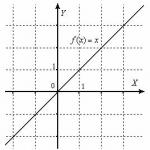How to set up mobile Internet on Android: instructions and life hacks. How to set up mobile Internet on Android: instructions and lifehacks How to set up 4g on LGI k 10
4G is a fourth generation mobile communication that allows data transfer at speeds exceeding 100 Mbit/s for mobile devices. It is not surprising that more and more users want to know how to enable 4G LTE on Android: previously, such speeds were only available on computers.
Before you try to connect to 4G, you need to make sure that your mobile device supports this standard. If you have a modern smartphone, then no problems should arise, but it is advisable to check its specifications on the manufacturer’s website or in any large online hardware store.
The next stage is checking the operator and coverage area. On everyone's website mobile operator There is a network coverage map with the ability to switch between different standards. This map clearly shows that while 2G and 3G are available almost everywhere, the 4G network is just beginning to spread throughout the country. 
Not only the phone, but also the SIM card must support 4G. You can usually find out whether a SIM card will work in the fourth generation network using the USSD command. For example, TELE2 subscribers need to dial *156# on their phone and press the call button. An SMS with the result will be sent in response. If the SIM card does not support the LTE standard, you can replace it with another one at the communication store. After installing a new SIM card into your phone, you will receive a message with settings for working in the fourth generation network.
If the device has “pure” Android without shells from third-party developers, then to enable 4G you must follow these steps:

Changes are saved automatically, so you can exit settings and enjoy all the benefits modern communications. To connect to the mobile Internet, lower the top menu on the work screen and activate data transfer. 
Another option is in the same section where you selected the network type, check the box next to “Data transfer”. When prompted that an open connection may result in data transfer and associated charges, click OK. The costs in this situation are mobile traffic included in the tariff by the operator.
On Samsung phones, the process of turning on 4G is slightly different due to the nature of the shell stretched over Android. To use the fourth generation network:

As a result, a Samsung smartphone will start working on a 4G network, provided that other requirements are met: the device supports the standard and is in the coverage area.
If the phone does not work on the 4G network, then the reasons for the problem may be different:
- The mobile device does not support the 4G-LTE standard.
- The operator does not provide services for accessing the 4G network.
- The phone is out of coverage area.
- Not configured Mobile Internet.
If the first three reasons are difficult to deal with, then every user can check the status of the mobile Internet and, if necessary, configure it. The first thing you need to do is make sure that mobile data is turned on. 
We're big fans of the LG G4: the phone boasts a stunning display, great camera, stylish design... But, unfortunately, we have not yet come across ideal devices, and various problems with the LG G4 have recently begun to surface. Here we presented the most important of the identified problems, and for each of them we offered our own solution.
Problem: Touch display does not respond to touch
Many LG G4 owners complain that the display responds late to clicks or completely ignores them. It seems as if the display sensitivity is reduced and clicks are simply missed.
Also, users complain that to select special characters on the keyboard they need to hold the keys down for a very long time.
Worth a try:
If your main problem is with the keyboard, then try using a third-party option from the Play Store - for example, Google Keyboard.
- LG is already aware of the existing problem, and the head of marketing in the US, Baz Jensen, on his Twitter advises updating the LG keyboard by going to the menu Settings > Are common > About the smartphone > Update Center > Application Update. This will help get rid of problems with the native LG keyboard, but will not help if the problem occurs elsewhere.
- If you use a protective film or case, you should remove them and check whether the display changes after that.
- Some users have noticed that the issue is partially or completely resolved after enabling forced rendering in the developer options. To activate them go to the menu Settings > Are common > About the smartphone > Software information, find the “Build number” item and click on it until you see the message “You have become a developer.” Return to Settings > Are common, where you will now find a new item - “Features for developers”. Go into it, enable forced rendering and check if anything has changed in the way the device works.
Problem: backlog
Many users have complained about lagging performance on the LG G4, and it is possible that this has something to do with the display sensitivity issue. Most complaints are related to switching between applications or navigating on a smartphone. The LG G4 is a powerful smartphone that shouldn't have any problems with task completion times, so we advise you to try the following solutions to solve this problem:
Worth a try:
- You can try installing another shell, such as Nova Launcher. Many users have noticed that the phone works faster with it.
- Someone's phone slowdown decreased after turning off the “Double Window” function in the menu Settings > Are common. This may help, because long pressing the Back key turns on this feature and multitasking mode.
- You can also try the old animation trick. By clicking several times on the build number in the menu Settings > Are common > About the smartphone > Software information, activate “Developer Features”. Now on the menu Settings > Are common You will find the item "Features for developers". You will need to go to this section and switch the window animation scale, transition animation scale and animation speed to 0.5x or off completely.
Possible solutions:
- Disable or uninstall any apps and games you don't use.
- It might be worth doing a factory reset. Make sure you have backed up all the necessary files, then go to the menu Settings > > Reset.
- Many owners claim that they have no problems with delays and lags in the operation of the smartphone, so perhaps you should contact service center or contact the seller for a replacement device.
Error: LED blinks, but no notifications
Some LG G4 users are annoyed by the notification light blinking for no reason. When checking, you realize that there are no new notifications, but the diode still continues to blink.
Worth a try:
You can simply turn off the indicator. To do this, go to the menu Settings > Sounds and notifications > Notification light.
Possible solutions:
Here's a solution suggested by an XDA forum member: delete all notifications, turn off the screen and make sure the indicator works. Then turn the screen back on, go to the clock menu and turn off the alarm. Turn off the screen again. The light should go out, after which you can return to the clock and turn on the alarm.
Problem: Bluetooth connection is not established or is unstable
Some users are having problems when trying to connect their LG G4 to their car Bluetooth system or other devices. Also, during data transfer, song titles may be lost and other problems may arise.
Worth a try:
If you lose song titles, try disabling the default LG Music application. You can do this in the menu Settings > Are common > Applications, "All" tab.
Possible solutions:
- Look at the menu Settings > Are common > Smart Features > Smart Settings and make sure that no settings are interfering with Bluetooth functionality.
- Review your device or vehicle's owner's manual and make sure you follow the instructions to establish a Bluetooth connection.
- You may have reached some Bluetooth connection limit. Try removing old paired devices on the machine or accessory you are trying to connect to your smartphone.
- On G4 go to menu Settings > Networks > Bluetooth, tap the settings icon next to the device you're having trouble with and select Forget. Do the same with your car system or other accessory, then pair again.
- Try using the Bluetooth Auto Connect app.
Problem: Wi-Fi does not connect or is very slow
Many LG G4 users put a lot of effort into trying to establish a stable connection with Wi-Fi networks. In some cases, the phone does not connect to Wi-Fi hotspots at all, but most often the connection is established and periodically interrupted, and the data transfer speed is very low
Possible solutions:
- It's always worth starting with the simplest solution: turn off and then turn on your router and phone.
- Now go to the menu Settings > WiFi, find the network you are trying to connect to in the list, click on it and after the menu appears, select “Forget”.
- Look at the menu Settings > Are common> and check that the power saving mode settings do not interfere with Wi-Fi operation.
- Look at the menu Settings > Are common > Smart Features > Smart Settings and make sure that no settings are interfering with Wi-Fi.
- If you connect to networks in the 2.4 GHz band, then try connecting to the 5 GHz band, and vice versa.
- Check how busy your Wi-Fi channels are, this can be done using the Wifi Analyzer application. You may need to switch to a less busy channel.
- Make sure your router has the latest software.
Problem: Flipping portrait photos
If you notice that portrait photographs When uploading to sites or transferring to other devices, the orientation changes to landscape (horizontal), then you are not alone - this is due to the way the LG G4 rotates photos. To rotate photos, the phone uses EXIF (exchangeable image file format) settings, which can reduce processing time, and you have two ways to deal with this problem.
Worth a try:
- Try using a different photo app. On the Play Store huge selection such applications.
- Try another file viewing application. For example, saving photos in QuickPic Gallery and then loading them from there, there will be no problem with rotation.
- You can rotate photos on your computer using any standard editor.
Problem: Green dot in photos.
Many LG G4 owners complain about strange green dots that appear in photos taken with their smartphone. Users have also complained about a pink tint appearing in poorly lit photos, but it is not yet known whether these two problems are related. There is also debate about whether the source of the problem is hardware or software.
Worth a try:
Try taking a few pictures using a different app and see if that solves the problem.
Possible solutions:
- Make sure there is no protective film on the lens and remove the case if you are using one.
- Some users claim that clearing the cache and app data helps temporarily. This can be done in the menu Settings > Are common > Applications > Camera.
- If this is still possible, then you should contact the service center or the seller for a replacement product.
Problem: Slow Charging
Many LG G4 owners complain that their smartphone takes a long time to charge. Sometimes charging takes too long and the reason is unclear. If you notice that your phone charges slowly only under certain circumstances, then Additional information You can get information about what happens during charging using the Ampere app.
Worth a try:
- The LG G4 will charge much faster if you turn off the screen and refrain from using your smartphone while it charges.
- Some users have noticed that the charging speed directly depends on the heating of the device. Remove the case from your device if you are using it and charge it in a cool place.
- Other owners have noticed that the smartphone charges faster with the SD card removed. It might be worth trying this too.
Possible solutions:
LG G4 supports Quick Charge 2.0, but the charger that comes with the smartphone does not support it. We usually recommend using the chargers and cables that came with your phone, but in this case this is not the best option. You may need to buy a QC2.0 charger to charge your device quickly.
Problem: overheating
The Snapdragon 810 processor, which is used in the LG G Flex 2, made a lot of noise due to its tendency to overheat, so the company decided to use the 808th processor in the G4 model (while LG denied that their choice was related to the overheating problem). In any case, G4 owners also encountered this problem. But there is good news: the phone will not heat up so much as to cause serious damage, at the right moment you will see a message on the screen that your phone needs to cool down, so you can lower the screen brightness or remove it from the charger in time.
Worth a try:
- Remove the case to help the phone cool down.
- Avoid using your phone in areas with high temperature air and do not leave it in direct sunlight.
- Do not use it while charging.
Possible solutions:
- Start by rebooting your smartphone and see if anything changes.
- There is a possibility that the problem is caused by some application. Go to menu Settings > General > Data storage, click on “Saved data” and delete it.
- You can also try removing problematic applications. To find them, go to the menu Settings > Battery and Energy Saving > Battery usage and see if there are applications there that are consuming more energy than they should be.
- The last solution is a factory reset. First, back up all the necessary files, and then go to the menu Settings > Backup and reset > Reset. Click Reset Settings. When the process is completed, do not restore all applications, but do it selectively and immediately monitor for problems.
Problem: Screen splits in half
Some users have reported that their phone screen splits vertically in half, with one part remaining the same and the other changing when the user tries to scroll the screen. The two parts are independent of each other.
Possible solutions:
- A reboot may temporarily solve the problem.
- There is a possibility that the company will release a software update that will solve this problem. But because The update will come automatically, you won’t be able to do anything yourself.
- You can also contact the service center or the seller for a replacement product.
Internet 4g- the next generation of the Internet after 3g, which is provided by mobile operators. How to set up and enable the Internet on a mobile device with the Android operating system? Let's look at the algorithm step by step.
You need to understand that turning on 3g is the same as turning on 4g and even a regular mobile internet gprs depends on several factors:
— Your device supports one or another data transfer format
— Availability in your area of location of mobile operator stations that also support one or another data transmission format
In other words, if your phone is not capable of working in 4g networks, but is capable of working in 3g networks, then you will only be able to connect to 3g, provided that the mobile operator ensures the functionality of this data channel in your area.
What do you need to check and do in order for 3g/4g mobile internet to work on your Android device?
1) Checking the balance and connection of the service to your SIM card.
Currently, when purchasing a SIM card, 3G and 4G mobile Internet is connected by default. If you have old sim card or for some reason the mobile Internet option is not active, we recommend contacting the support service of your mobile operator. Also an important condition for the Internet to work is a positive balance in your account.
Attention: If the balance of the SIM card of your Android device was negative and after replenishing the balance, the mobile Internet (3g, 4g) does not work, then we recommend that you restart the device!
2) Enable data transfer mode in Android settings
a) After unlocking, swipe (move your finger) from top to bottom so that a menu pops up at the top. Next, find the “Data Transfer” icon and click on it. The screenshot on the right shows what the enabled data transfer mode looks like.

b) The second method for turning on the data transfer mode is to enter the phone settings (gear), then go to the “Data transfer” item and turn on the “Mobile traffic” switch.

3) Setting up an APN access point
APN access point- this is the data that is necessary to connect the phone to the Internet. To configure it, you need to go from the previous menu (see screenshot above) to the “More” subtab. Next, go to the “ Mobile network" -> "APN access points". Then press the function key (usually on the left on the phone panel) and add a new access point.

Depending on your mobile operator, enter the following settings for the APN access point
MTS:
Access point (APN): internet.mts.ru
Username: mts
User password: mts
Tele2:
Access point (APN): internet.tele2.ru
Username: Not entered
Password: Leave blank
Megaphone:
Access point (APN): megafon
Username: megafon
User password: megafon
Beeline:
Access point (APN): internet.beeline.ru
Username: beeline
User password: beeline
That's all. After that, restart your phone and use 3g/4g internet on your Android!
4G, by which we mean LTE technology- the fastest to date. Why are we talking about LTE? Because true 4G is not yet available on mobile devices, but LTE is the first step towards ensuring that in the future we will be able to enjoy connections with speeds of up to 1 Gbps.
LTE and 4G are very fast wireless Internet. Nowadays it is available from almost all operators
Be that as it may, high-speed LTE is already available in Russia from many operators and is supported by a fairly large number of smartphones. Let's find out 4G on Android depending on your operator.
How to connect 4G on Android?
Before you start using high-speed Internet access, you should activate the appropriate tariff plan from the operator. After which the profile settings for connecting to the network should come to you automatically via SMS message.
If you have received it, then you only need to save these settings on your smartphone and check if this profile is selected as the one used on the device.
If for some reason you did not receive the settings and they were not activated automatically, you can install LTE manually.

Installing 4G and LTE on Android
Regardless of the operator or manufacturer of your gadget, it always looks almost the same. Therefore, to connect to high-speed Internet you need to do the following:
- Open the main menu and select settings.
- Click on "More" or "Other networks".
- Select Mobile Networks.
- In the window that appears, check the “Mobile data” line, then select “Access points”.
- Select the pop-up (context) menu and click New Access Point.
How to set up 4G Internet? You will need to fill out a profile for . What matters here is what operator you have, so select the necessary information from the data below.
You need to enter the following values:
- Name: Beeline, MTS, Megafon or Tele2 Internet, depending on which operator you use.
- Access Point (APN):
- MTS - internet.mts.ru.
- Beeline - internet.beeline.ru.
- Megafon - internet
- Tele2 - m.teleru
- Username:
- MTS - mts
- Beeline - beeline
- Megafon - gdata
- Tele2 - leave field blank
- Password:
- MTS - mts
- Beeline - beeline
- Megafon - gdata
- Tele2 - leave the field blank
- Authentication type: PAP for all operators.
- Access point type: default for all operators.
Additionally, for Tele2 the proxy server should be left disabled.
Once completed, save the profile and make sure it is selected and activated. It may be worth rebooting your device for the system changes to take effect. After this, you should have 4G LTE Internet.
What if you can't activate 4G?
It happens that you are absolutely sure that your smartphone supports this technology, but there is simply no network selection in the settings as such. Don’t be upset - the culprit of this problem is the Android firmware, which does not provide the 4G Internet function from Tele2 and any other operator.
There is a special application that can find and activate 4G/LTE on your device - ShowServiceMode. It is definitely suitable for gadgets whose description clearly states the presence of the LTE function.
Note that the price of the utility is only a few dollars, which are worth it - thanks to them you can enjoy unprecedented high speed Internet. Moreover, why not use such a useful function if you paid money for its presence when purchasing a gadget?
So install the program, run it and do the following:
- In the window that appears, select the “Run with above settings chosen” button.
- Afterwards a black screen with four lines will appear - we are interested in “LTE Band Preferences”, so select it.
- Then there will be only one line - “Band Pref: LTE ALL”, which also needs to be clicked.

That's all - after this, the smartphone miraculously begins to work with LTE from Tele2 and other communication providers.
As you can see, connecting to the new generation Internet is not so difficult - you will need a minimum of actions and time investment. The main thing is that there is a tower with LTE near you, and you will be able to enjoy fast access to the network and your favorite applications running over the Internet. Note that the speed of such a connection is indeed higher than with the 3G standard, so it is worth the money.
4G is a new wireless communication standard, which is characterized by increased data transfer speeds and voice quality. This standard is being actively implemented by all mobile operators. In this regard, the question arises - how to connect 4G Internet to your devices?
Today there are several ways to connect to 4G Internet:
- USB modem 4G;
- Mobile router with 4G support;
- Buy a smartphone that is equipped with a built-in 4G modem and use it to distribute the Internet;
- Purchase a USB modem from your mobile operator.
1. 4G setup
The process for setting up 4G Internet may vary depending on the device. This can take from one minute to half an hour. In general, with the development of technologies in the field of Internet connections, in particular wireless networks, connecting to the Internet is becoming easier and easier every time. For example, any user, even those farthest from such technologies, can connect a 4G USB modem.
1.1. Setting up a 4G USB modem
The USB modem is extremely simple and easy to set up. First, you need to choose a mobile operator that will provide you with an Internet connection service. At the same time, there are modems that are capable of operating only in the networks of certain operators; as a rule, such modems are offered by the mobile operators themselves. This is worth considering when purchasing.
After purchasing a modem and a tariff plan, all you have to do is plug the modem into a USB port and install the necessary driver. Typically, the driver is installed automatically. If the modem comes with a driver disk, it is better to install the driver from the disk. After this, an accessible network will appear on the computer. If we talk about the modem from the Yota company, then you additionally need to go to the official website of the company, register, select a tariff and, after installing the modem, go to Personal Area on the website and activate the modem.
1.2. How to enable 4G on your mobile phone and tablet
If your smartphone has a built-in 4G modem, then this greatly simplifies the task of connecting to the Internet. Let's look at enabling this function using the example of a Samsung S4 phone. To do this, you just need to go to menu → settings → other networks → select “network type” and select LTE/CDMA mode to enable 4G connection. Depending on the phone model, the settings may differ slightly, so it is better to check the instructions for the device.
However, it is worth remembering that not all phones support 4G communications. Moreover, some phones that have a built-in 4G modem cannot always work in the coverage area of Russian operators, since they are used different technologies. For example, the iPhone is not able to work in Russian networks LTE, since it uses different frequencies (2600 MHz), while the IPhone works without problems at 2100 MHz. This is also worth considering when purchasing a device and connecting it to a 4G network. It is worth noting that the 4G LTE frequency range in Russia is within the range of 2500-2700 MHz.
Speaking about tablet PCs that have a built-in 4G modem, we can say that the principle of connecting to the network is the same as that of a telephone. This is explained by the fact that the devices operate based on the same operating system. If your tablet does not support 4G communication, then the best solution for you would be to purchase a mobile 4G Wi-Fi router.
1.3. How to set up a 4G mobile router
Setting up a mobile router does not require special knowledge and will not cause difficulties. First of all, it is worth noting that you can purchase a device from a mobile operator, which will only work within the coverage area of a certain network. However, such routers are easier to configure. But for most users the best option It will be necessary to purchase a universal 4G mobile router from a third-party manufacturer, since such a router can work in any network and has a wider range of functions.
If you nevertheless choose a mobile router from a mobile operator, then setting it up will not cause you any problems, since nothing is required from you. You simply select a tariff plan, insert a SIM card into the device, and turn on the router. That's it - you're online.
To set up a mobile router from a third-party manufacturer, you will have to purchase a SIM card from a mobile operator that provides 4G Internet service, as well as a USB modem. As a rule, the routers themselves are from third party manufacturers do not provide a slot for a SIM card. Because of this, you will have to insert a USB modem with a 4G network connection into the router. Next, you need to go to the router settings; to do this, you need to enter the router’s IP address in the address bar of your favorite browser (indicated in the instructions or on the device box).
2. Why the 4G network is cool: Video
Most routers have a similar admin panel. The only difference may be in the “Operation Mode” item. At this point you select the operating mode of the router. At your choice, the device will distribute the Internet from a modem or work when connected via cable.
Settings for 3G and 4G are very simple and do not require special knowledge. You just need to select your region and provider. Connection mode – on request, automatically or manually. Here we select everything “automatically”. Having selected your operator and region, your router automatically connects to the Internet and begins distributing it via Wi-Fi.
3. 4G mobile operators
Today, 4G communication services are provided by the most common telecom operators:
- Megaphone;
- Beeline;
- Rostelecom;
- Yota.
Each operator uses its own frequency and also provides its subscribers with its own tariffs. The choice, of course, is entirely yours.