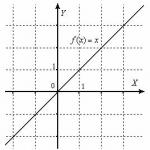What's new in versions. What's new in versions New regulatory search mode
Software package "GRAND-Smeta", version 8.0:
New search mode in regulatory framework and in documents, comparison of two estimates with each other, password protection of estimates, automatic recalculation of estimates from the database in the 2014 edition to the 2017 database. And also much more...Some changes have been made to the program, and a number of new functions have been added:
- Updated interface;
- New search mode in the regulatory framework and in the document;
- Ability to compare two estimates;
- Ability to set a password for opening an estimate (either with full access or blocking individual operations when working with an estimate);
- When drawing up an estimate, you can add resources to the estimate by code not only from the regulatory framework, but also from the price tag file;
- When loading indexes, the ability to set an information flag in estimate items for which the indexes have not been loaded has been added;
- When loading prices, the ability to set an information flag in estimate items for which prices have not been loaded has been added;
- When loading prices into an act, you can load prices only for those resources that are included in the list of resources for the act;
- Added the ability to download prices for the selected resource;
- When working with limited costs, the ability to change settings for a group of selected lines has been added;
- In the region selection mode, the ability to switch the type of list of regulatory bases has been added;
- The odds reference book has been supplemented and modified;
- New macros have been developed;
- When working with a collection of estimated prices for materials, an additional column with an alternative resource code has been added;
- The ability to automatically recalculate local estimates from the old edition of the regulatory framework to the 2017 edition;
- Calculation of electricity costs for machines and mechanisms in the estimate has been implemented;
- Added the ability to pin any three documents;
- Added the ability to copy the path to a document to the clipboard;
- Added navigation bar when working with documents;
- Added the ability to automatically select the optimal width of bookmarks open documents;
- Added the ability to combine project estimates;
- Full support for 64-bit operating mode has been implemented.
As well as a number of minor fixes and innovations.
Attention! In version 8.0, the format of the regulatory framework has been changed. Files with regulatory frameworks for version 8.0 have the extension *.GSD8. For the program to work, a mandatory update of the regulatory framework to version 8.0 is required. You can download the updated regulatory frameworks either directly through the GRAND-Estimates program, or through the Update Manager, or manually from here.
Full list innovations in PC "GRAND-Smeta" version 8.0 can be read.
The distribution kit of the client part of the PC "GRAND-Smeta" version 8.0 can be downloaded from this.
We remind you that to run the new version, you will need to update the license for the program. You must apply for an updated license at the place where you purchased the program.
We especially draw the attention of users who have a valid annual subscription "Right to use updates to the GRAND-Smeta PC version for one workplace within a year, article O1731" that you just need to install and run it. The license for the new version will be downloaded automatically if you have an Internet connection. You can also use the program to update to version 8.0
What's new in version 8.0 of the GRAND-Smeta PC?
Parameters for the payment system for generating checks:
VAT rate:Subject of calculation:
Calculation method:
1. New interface
In the GRAND-Smeta PC version 8.0, the set of tabs on the toolbar has undergone changes, and individual commands have been moved from one tab to another.
First of all, we note that from the tab home Buttons have been removed from the toolbar Base And Objects, with the help of which it was possible to switch to the mode of working with the regulatory framework and to the mode of working with construction elements. Instead, two pinned bookmarks appeared on the left edge of the open documents panel Base And Objects, performing similar functions. In addition, on the tab home commands previously located on the tab have been moved View, including a frequently used button Two windows, which allows you to split the document window into two parts.
When performing a search within the regulatory framework, or searching in individual documents, a new contextual tab becomes available Search on the toolbar, which contains the commands and settings necessary for searching. In this regard, the button Search removed from the tab home. The new search capabilities are described in more detail in the following paragraphs.
2. New search mode according to the regulatory framework
The PC "GRAND-Smeta" version 8.0 includes significant changes into the regulatory search mode. First, the button Search removed from the tab home, but the text field where you should enter text for the search is constantly displayed on the screen to the right of the formula bar. When you click to activate this text field, a new contextual tab becomes available in the toolbar Search, which contains the commands and settings necessary for the search.
Another important change is that now when searching within the regulatory framework, you do not need to specifically indicate the search area - that is, the sections within the regulatory framework where the search for the required prices is carried out. By default, the search area is considered to be the folder in this moment highlighted with a cursor in the structure of the regulatory framework

Here you can select in which price elements the search is carried out (check the corresponding options). Moreover, the absence of all checkboxes is allowed - in this case, the search is carried out in all listed elements of the price. Along with the main description of the price (name and meter, the Price option), when searching, you can also analyze Section Titles, Resources, Work Schedules, Notes, Coefficients.
In order to search for prices according to the regulatory framework, taking into account the specified conditions, you must click the Search button on the Search tab. All found prices are displayed on a special tab as a separate document and are grouped depending on which elements of the price contain the entered search text (groups FOUND IN PRICES, FOUND IN WORK, etc. can be formed). At the same time, the bookmark with search results looks similar to a regular collection of prices in the regulatory framework, only it is filtered and only those prices that satisfy the search conditions are displayed on the screen.
It should be noted that the search results show direct costs at a rate. If the price has several options for direct costs (for example, for different territorial zones within a constituent entity of the Russian Federation), then direct costs are shown as a range.

If a search according to the regulatory framework is carried out during the preparation of a local estimate, then any found price can be added to the estimate immediately from the search results tab in the same way as is done when working with a regular collection of prices - then yes, or use the standard commandInsert into estimate (Add to estimate), or drag with the mouse in mode Two windows.

You can also double-click the left mouse button on the price on the tab with search results to open the collection in the regulatory database in which this price is located.
By default, the search is carried out under the condition that all words from the entered search text must be included in the price. At the same time, it is provided additional features to refine your search. If you put a “-” sign in front of any word, it means that given word should not be included in the price. For example, in order to find prices for the preparation of any concrete, except heavy concrete, you should enter the search text prepare heavy concrete.

If you enclose the entered search text in quotation marks, the program will search for it in the quotes entirely as an exact match.
3. New document search mode
In PC "GRAND-Estimates" version 8.0 the search mode in the document has also changed significantly (collection of prices, local estimate, collection of indexes, etc.). First, as with a regulatory search, the search text should be entered into the text field that is constantly displayed on the screen to the right of the formula bar. And the commands and settings necessary for searching are located on the toolbar on a new contextual tab Search.
In addition, when displaying search results, the program highlights the entered search text in document positions. And finally, it is possible to filter search results in the document: when the option is enabled Search filter(turning on and off this option is done by pressing the button Search) the document displays only those positions that satisfy the search conditions.

As with a search using a regulatory framework, to clarify the search terms in a document, you can use the additional options described in the previous paragraph: put a “-” sign in front of the word in the search text, enclose the search text in quotation marks.
You can also use standard options to refine your search terms in a document. Case sensitive And Exact word match located on the tab Search.
4. Added the ability to compare two estimates
In PC "GRAND-Smeta" version 8.0 appeared new opportunity: Compare the currently open local estimate with any other selected estimate to identify differences between the two documents.
The new operation of comparing two estimates is implemented similarly to the previously existing operation of examining the estimate using the same commands located on the toolbar on the tab Operations. In two estimates, positions with the same serial numbers are compared, and depending on what standard indicators for positions need to be compared, one or another button must be pressed.

The most popular operation of comparing the main parameters of estimate items (in particular, these are: justification, name, unit of measurement, direct costs, resource part, physical volume) is carried out using the button Checking prices. To compare the transition indices specified in two estimates to the current price level for matching positions, you must use the button Checking indexes. Accordingly, to compare current prices for resources for matching resources in two estimates, use the button Checking current prices, and to compare overhead standards and estimated profit - button Checking HP and SP.
Comment: It should be borne in mind that when comparing estimates, they do not take into account I have common calculation elements for the entire local estimate, specified in window with estimate parameters– for example, ratios to totals and limited costs.
Working with a document Local estimate (1) and having a second document on your computer as an object for comparison Local estimate (2), let’s analyze the main parameters of the positions of these two estimates - click on the toolbar on the tab Operations button Checking prices.
Next in the window that appears on the screen Expertise of prices First of all, you need to uncheck the box Database compliance check, and then select an estimate for comparison (hereinafter, for brevity, we will call it reference estimate).
After that, all that remains is to check the boxes for the necessary parameters for checking the compliance of the two estimates and press the button Start.
In order to more clearly analyze the results of comparing estimates, before starting the operation, you can check the boxes for which identified inconsistencies for items in the current estimate should be set information flag And the last option in the window Expertise of prices allows you to automatically enable filtering by information flag in the current estimate immediately after the operation is completed.

During this operation, the program, for each position of the current estimate, looks for a position with the same number in the reference estimate and compares the marked elements of the two positions. After the comparison of estimates is completed, a window will appear on the screen Result of the operation, which lists the positions of the current open estimate in which any discrepancies with the reference estimate have been identified.

Next, the screen displays the current estimate with a special type of document automatically selected, where, similar to the examination of the estimate for compliance with the database, all identified inconsistencies with the standard estimate are clearly indicated: multi-colored circles in the column Status and highlighting in red those standard indicators for positions that do not correspond to the reference estimate. When filtering by information flag is enabled, the list displays only those positions in which any inconsistencies are identified.

To turn off the filter or change the filtering conditions, use the buttons on the toolbar on the tab Filter.
5. Added the ability to set a password for opening an estimate (either with full access or blocking individual operations when working with an estimate)
In PC "GRAND-Estimates" version 8.0 a new feature has appeared: set a password for opening an estimate. To do this, first of all, in the window with the estimate parameters on the tab Safety press the button Change security settings.


After which you can specify both a password for the subsequent opening of this estimate with full access, and a password for the subsequent opening of this estimate with the ability to perform only the marked permitted operations when working with this estimate.

In the future, when you try to open an estimate in the program for which a particular password has been set, a window for entering the password appears on the screen.
6. When drawing up an estimate, you can add resources to the estimate by code not only from the regulatory framework, but also from the price tag file
When adding a new item to the local estimate, you can specify the code of the resource (mechanism or material), and if it is not in the regulatory framework, the specified code is searched in the price tag, which is selected in the window with the estimate parameters on the tab.
7. When loading indexes, the ability to set an information flag in estimate items for which the indexes have not been loaded has been added
When loading indices of transition to the current price level from any file containing a collection of indices into the local estimate (button on the toolbar tab Operations) , added the ability, after loading is completed, to set the so-called information flag– a special mark to visually highlight such positions on the screen.

In addition, an option has been added that allows you to automatically enable filtering of positions by information flag in the estimate immediately after loading the indexes.
8. When loading prices, the ability to set an information flag in estimate items for which prices have not been loaded has been added
When loading current prices for resources from any price list into the local estimate (button on the toolbar tab Resources) added the ability, after loading is completed, to set the so-called information flag– a special mark to visually highlight such positions on the screen.

In addition, an option has been added that allows you to automatically enable filtering of positions by information flag in the estimate immediately after the prices are loaded.
9. When loading prices into an act, you can load prices only for those resources that are included in the list of resources for the act
If enabled when working with local estimates Act mode and any act of completed work is selected, then prices are loaded not into the estimate, but into this selected act. In such a situation, most likely, not the entire list of resources for which prices have not been loaded is of interest, but only resources from positions with non-zero execution. In this regard, in PC “GRAND-Smeta” version 8.0, when loading prices into an act, it became possible to indicate what is necessary Z Load prices only for items with non-zero completion .

When the download is complete, a window always appears on the screen with boot protocol, which lists resources for which no prices were found in the price tag. And if the option was enabled when loading prices Load prices only for items with non-zero fulfillment, the loading protocol will only include resources on which the cost of the work performed depends.
10. Added the ability to download prices for the selected resource
Sometimes it is necessary to copy the price for a selected resource from a price tag into the unit cost for a local estimate item. That is, in this case, you only need to load the price and leave other data unchanged.
To do this, when working with documents in the mode Two windows drag the resource from the price tag to the desired estimate position (with the right mouse button pressed) and select the command in the menu that appears Z download prices from …
You can also copy the selected resource to the clipboard in the price tag (keyboard shortcut Ctrl+C), then right-click on the desired estimate item to open the context menu and select there in the group Options insertsoption Download prices from...
11. When working with limited costs, the ability to change settings for a group of selected lines has been added
When working with limited costs in the local estimate (tab Limited costs in the window with estimate parameters), it became possible to change any options indicated at the bottom of the window for a group of selected lines at once.

For example, this is convenient in a situation where you need to enable or disable options such as As % And In the form of K.
12. In the region selection mode, the ability to switch the type of list of regulatory bases has been added
When connecting the required regulatory framework (tab File, mode Region selection) in PC “GRAND-Smeta” version 8.0 it became possible to change the type of list of regulatory bases available for selection. To do this, you need to right-click on any database to open the context menu and select from the list there View suitable option: Large Icons, Small Icons, List or Tile.

Previously, the default view for displaying the list of regulatory bases was Tile.
13. The odds reference book has been supplemented and modified
Two groups with coefficients from new methodological documents have been added to the coefficient directory offered as part of the GRAND-Smeta PC version 8.0: Methodology for applying estimate standards(approved by order of the Ministry of Construction of Russia dated December 29, 2016 No. 1028/pr), Guidelines on the application of federal unit prices for construction, special construction, repair and construction, equipment installation and commissioning work(approved by order of the Ministry of Construction of Russia dated February 9, 2017 No. 81/pr).

In addition, for the convenience of working with the directory, previously existing coefficients from MDS 81-35.2004, MDS 81-36.2004, MDS 81-37.2004, MDS 81-38.2004, MDS 81-40.2006, as well as coefficients for design and survey work are grouped.
14. New macros have been developed
Macros in the GRAND-Estimates software allow you to change certain data or parameters simultaneously in several estimates - for example, renumber positions, load a set of limited costs or signatures, set the method of linking indexes, change the method of setting overhead costs or estimated profit.
In order to perform the action specified in the macro simultaneously in several estimates, you need to select the required estimates (or folders with estimates) in the estimate database, and then select the desired macro in the drop-down menu of the button Macros, which is located on the toolbar on the tab Operations.

New macros are offered as part of the GRAND-Smeta PC version 8.0: Automatic expansion of totals, , .
Macro Changing the accuracy of physical volume calculations(in Group Calculation) allows you to change the specified setting simultaneously in several estimates (when working with a local estimate, this setting is available on the toolbar on the tab Physical volume).
Macro Changing notes for items(in Group Position information) is especially useful in situations where it is necessary to erase notes from all positions in documents.
15. When working with a collection of estimated prices for materials, an additional column with an alternative resource code has been added
As you know, the new estimate and regulatory framework in the 2017 edition uses a fundamentally different coding of resources compared to all previous editions of the regulatory framework. The GRAND-Smeta PC version 8.0 provides the ability to automatically recalculate local estimates from the old edition of the regulatory framework to the 2017 edition, which is described in more detail in the next paragraph. Such a recalculation is possible due to the known correspondence of resource codes in the old and new regulatory framework.

If, when working with a collection of estimated prices for materials in the new regulatory framework in the 2017 edition, enable the option Show alternative cipher in the list of document display parameters (button Document type on the toolbar tab Document), then an additional column is added to the table, where for each resource its code in previous editions of the regulatory framework is shown.
16. Possibility of automatic recalculation of local estimates from the old edition of the regulatory framework to the 2017 edition
Due to the fact that the new estimate and regulatory framework in the 2017 edition uses a fundamentally different coding of resources compared to all previous editions of the regulatory framework, the usual recalculation of local estimates, during which the rationale for prices does not change (or only the letter codes in the rationale change ) does not allow us to obtain, after recalculation, new standard indicators in those budget items where prices from the collection of estimated prices for materials were applied.
In order to be able to automatically recode materials when recalculating estimates, the 2017 edition of the regulatory framework has added information about what code the materials had in previous editions of the regulatory framework. This information is used in PC “GRAND-Estimates” version 8.0 when recalculating estimates in a situation where, according to the existing justification of the position, it was not possible to find material in the regulatory framework.

Recoding of materials when recalculating estimates is carried out if in the window Recalculation of items in the estimate on the bookmark Additional features checkbox is checked.
Let's consider an example of recalculation of a small local estimate, including work on a concrete preparation device, where, to adjust for the grade of concrete, grade 50 concrete taken into account in the price is first subtracted as a separate item, and then the required grade 100 concrete is added. When preparing this estimate, the federal estimate and regulatory framework was used 2014 edition.
As a result of automatic recalculation of the estimate to the 2017 edition (with the option enabled Advanced search for material items in the regulatory framework) the program replaced the resource encoding: instead of the old code, we received a new encoding everywhere, which is provided for by the regulatory framework in the 2017 edition.
Additionally, it should be noted that in the example under consideration, additional refinement of the estimate obtained after recalculation will be required - after all, in the new regulatory framework as amended in 2017, concrete has become unaccounted for in the price for a concrete preparation device, so the position with a minus is already superfluous and should be removed from the estimate.
17. Calculation of electricity costs for machines and mechanisms in the estimate has been implemented
In the GRAND-Smeta PC version 8.0, it became possible to calculate the costs of electricity consumed during the operation of machines and mechanisms necessary to perform work according to the local estimate.
Firstly, for such a calculation you need to have a regulatory framework in the GRAND-Smeta PC Corporate estimate standards, including a special collection SZEM Federal collection estimated standards and prices for operation construction machines And vehicles . This collection provides operating costs for all machines and mechanisms from the current regulatory framework in in value terms as of January 1, 2000, as well as resource standards for energy costs (diesel fuel, gasoline, compressed air obtained from mobile or stationary compressor stations, electricity).

It is these resource standards that are of interest from the point of view of the subsequent calculation of actual costs at the current price level.
The following is an example of a calculation for a small local estimate, including work with foundations and floors - exactly the same estimate was used as an example in the paragraph where the new possibility of comparing two estimates is described.
When working with an estimate, you must open it at the bottom of the document List of resources according to estimate and use standard means to select all positions in a group Machines and mechanisms, and then copy the selected fragment to the clipboard.
Next, you need to create a new local estimate (by any of the methods provided in the program) and immediately paste the contents of the clipboard there. In the new estimate we will receive a set of positions where there are justifications, names, quantities, but there is no resource part necessary for subsequent calculations.
In order to load into the positions of the received estimate the resource standards for the corresponding machines and mechanisms from the collection available in our regulatory framework SZEM, it is necessary to add an alphabetic code to justify the positions before the digital code SZEM with a hyphen - since this is how the rationale for prices in this collection is formed.
In order to avoid editing the justification for each position separately, it makes sense to use the feature implemented in the GRAND-Smeta PC multi-editI– that is, simultaneous entry of a value into any column for a group of selected positions at once. To do this, click the mouse to mark the required column in the estimate. Rationale, after which we will perform the standard operation of selecting all positions of the document (for example, you can press the key combination Ctrl+A). Then all that remains is to enter in the formula bar before the identifier <Текущее значение> the desired text - the result should be: SZEM-<Текущее значение> .
Such an adjustment to the justification of budget items leads to the fact that data on the corresponding price of the collection is loaded into each item from the regulatory framework SZEM.
If there is no initially specified type of work, you can link all budget items to any suitable type works from the directory - for example, Cars. But by and large, we are only interested in the resource part that appears in each position.
Now we know the operating costs (including energy costs) for each type of machines and mechanisms from the original local estimate, and the resource sheet for the resulting estimate shows these costs for all machines and mechanisms as a whole.
Along with those already at our disposal quantitative indicators consumption diesel fuel, gasoline or electricity (which in themselves are of interest for cost analysis when performing work), you can also obtain the actual cost of these resources - it is enough to indicate the cost for them in the list of resources in current unit prices.
And for electricity, the calculation results (both in quantitative and cost terms) can be printed in the form of a special document - for this, a set of output forms for printing in the GRAND-Smeta PC version 8.0 is supplemented with a template.
As usual, to print a document you need to open on the toolbar tab File, go there to mode Forms, and then select the desired output form for printing in one of the available sections. The above form Calculation of electricity needs and costs is in the section Forms on grandsmeta.ru.
After the command is executed Form output, the program starts automatically MSExcel with ready printed form. The document takes on its final form after pressing the button Treatment, and before that you still need to enter the desired value in the cell Basic electricity tariff.
The final document presents a list of machines and mechanisms that require electricity during operation. Electricity consumption in kilowatt-hours and electricity costs in actual prices are calculated both for each type of machinery and mechanisms, and for the entire list as a whole.
Comment: If necessary, you can similar carry out calculations not for a local estimate, but for an object, construction, and in general any set of estimates - it is enough to form the appropriate resource summary, select all the machines and mechanisms there, copy the selected fragment to the clipboard, and then perform the steps described above.
18. Added the ability to pin any three documents
In PC "GRAND-Smeta" version 8.0, it became possible to pin the current open document as the first (second, third) - as a result of which the bookmark of this document will always be located at the left edge of the panel of open documents, immediately after the main pinned bookmarks Base And Objects(as well as existing bookmarks with search results for the regulatory framework).
In order to pin the current document, you need to right-click on the document tab to open the context menu and select one of the commands indicated by pictures. And if you run the specified command again for a document that was previously pinned, the pin is removed.
You can also use the corresponding buttons located on the toolbar on the tab home in a group of teams Window.
For example, when working with a local estimate, it makes sense to consolidate, first of all, the estimate itself, as well as a collection of estimated prices for materials, which you constantly have to refer to during the preparation of estimates.
19. Added the ability to copy the path to a document to the clipboard
In order to copy the path to a document to the clipboard, you need to right-click on the document tab to open the context menu and select the command there Copy path.
This can be useful if you need to send a file with an estimate as an attachment somewhere: instead of searching for the file on your computer, you just need to insert the full path to it in the selection line.
20. Added navigation bar when working with documents
When working in the regulatory framework (pinned tab Base) or in the estimate database (pinned bookmark Objects) at the top below the toolbar is displayed navigation bar. The navigation bar shows the entire path from the beginning to the current folder, consisting of path segments, each of which is a subfolder.
The navigation bar allows you to quickly access previous sections in the regulatory framework or in the estimate database.
21. Added the ability to automatically select the optimal width of bookmarks of open documents
When many documents are open in the program at the same time, some bookmarks of open documents disappear from the visible area of the screen and you have to use the scroll buttons to switch between documents.
In some cases, you can sacrifice part of the document name on the bookmark, but all the bookmarks of open documents will be in the visible area of the screen. It should be borne in mind that in PC “GRAND-Smeta” version 8.0, each bookmark has a picture that identifies the type of document. Thus, even with small size bookmarks they can be distinguished from each other.
To optimize work with a large number of open documents in the window with program settings on the tab Documentation added setting Automatic selection of the width of document tabs.
When the auto-fit option is enabled, the width of the tabs of open documents will be automatically selected taking into account the size of the screen with the program.
22. Added the ability to combine project estimates
In PC "GRAND-Estimates" version 8.0, it became possible to combine design estimates.
23. Full support for 64-bit operating mode has been implemented
Operating the GRAND-Smeta PC in the 64-bit version allows you to use all the resources of the computer and operating system without any restrictions, especially in terms of the size of RAM allocated operating system for the application to work. For 32-bit systems, the memory allocated to an application is limited to 2 GB, and for 64-bit applications, this size is limited to 14 TB.
Using the 64-bit version of the GRAND-Smeta PC allows you to increase the performance of the program, and also allows you to work with an even larger amount of data in estimates.
Grand Estimate is a program that provides ordering and creation of documents for the “estimate”. It has many well-known methods that allow you to create estimates and combine them. In Grand-Smeta you calculate and prepare estimates, and also create documents with cryptographic protection using a key in digital form.
The program allows you to generate estimate documentation automatically. All documentation estimates are created on the basis of acts of work performed. The final report is executed after pressing the button located in the “Parameters” window.
Grand-Smeta accommodates a large number of standards and specifications. These standards comply with the legislation of the Russian Federation.
All data in the program is reliably protected from access by third-party users. Data confidentiality is ensured by a “cryptographic key on a flash drive.” To enter your data, you need to use “Flash Keys” saved on an external device. Connect the flash drive to your computer via a USB port.
If you have a flash drive, you can download “Grand Estimate” and work directly from the removable drive. All databases, settings and working data are saved on a flash drive or external hard drive. If necessary, use the special version of the “MINI” dongle - it is suitable for users of netbooks and ultrabooks, which have a limited number of ports.
The main function of the Grand Estimate program is the creation of a “merger” of object-based estimate calculations, using local ones as a basis. While the data is being converted, the program will calculate unit cost indicators and other indicators.
Grand-Smeta is created in an “office shell” and does not contain complex functions. The working area of the program shows the main data of the document. The main control elements are located on the panel at the top of the window. All files open in independent tabs, and cells in columns can be filtered using different selections.
Key Features
- creating estimate documentation using different methods;
- a large number of databases with specifications and GOSTs;
- “flash key” provides secure access to documents;
- the program has a simple and understandable shell that supports tabs;
- generation of estimates using the basis of acts that are created on a local source;
- creation of summary statements.
Released a new version PC GRAND-Smeta version 8.1
1. New Cost Summary document
link 1
1. Cost summary, form KS-3
The Cost Summary document is intended for calculating the total cost for an unlimited number of estimates and certificates of work performed. In this case, the total cost is calculated based on cost elements, such as:
- Direct costs
- Workers' compensation
- Machine operating cost
- Pay for drivers
- Cost of materials, including allocation of Customer materials
- Cost of equipment, including allocation of the Customer’s equipment
- Labor costs of workers and machinists
- The amount of the wage fund (WF)
- Overhead amount (OOP)
- Amount of estimated profit (SP)
- Amount of limited costs (LC)
- Tax amount
To create a Cost Summary document, select Cost Summary from the list of documents available for creation.


You can add the following types of estimates to a cost summary:
- Local estimates
- Project estimates
- Object estimates
- Summary estimates
The Cost Summary document provides three modes of displaying information:
- Cost Summary
- Accounting for implementation according to estimates
- Form KS-3
When you select one or another mode, the information necessary for its operation is displayed on the screen. Switching between information display modes is carried out either by selecting the desired item from the drop-down menu of the Document View button, or by clicking on the button corresponding to each mode in the status line. 
In the Cost Summary mode, all information about the cost of estimates is displayed, broken down into cost elements without taking into account work completion certificates. In the Accounting for Completion by Estimates mode, information on acts of completed work is added to the information on estimates, and commands for adding and selecting acts and selecting a reporting period become available. In the Accounting for execution according to estimates mode, in addition to the general totals for the section and for the cost summary, execution totals are added. 
In the KS-3 Form mode, the data is displayed on the screen in the form of the generally accepted KS-3 form. In addition to the standard columns of the KS-3 form, two additional columns Total and Balance at the end of the reporting period are displayed on the screen.

2. Possibility of specifying the total quantity of a resource in an estimate item
In PC "GRAND-Estimates" version 8.1, a new feature has appeared: manually enter the total quantity for any resource in the estimate position, and as a result, the program automatically calculates the corresponding value of the consumption rate per unit for this resource.

3. Ability to add an image to a document
In PC "GRAND-Estimates" version 8.1, it became possible to attach an image to an estimate position. For example, for a position in which the volume of work for laying brick walls is calculated, it is advisable to add a drawing with a floor plan, which indicates all the design data used in the calculation .
To do this, you need to highlight the estimate position with the cursor and click the Image button on the toolbar on the Insert tab. After that, all that remains is to select the desired image file on your computer.

Comment: It is clear that each time images are added to the local estimate, the document size increases to match the size of the added image.
In the local estimate form, a reduced image is shown as a sub-item, and by double-clicking the left mouse button on the image you can enlarge it.

Comment: It should be borne in mind that if a local estimate with attached images, created in version 8.1, is opened in any previous version of the GRAND-Estimate PC, then it will be displayed on the screen without images. Moreover, any adjustment of the estimate with subsequent saving of changes in the document will lead to the fact that we will receive an estimate that does not contain images .
4. Ability to compare prices for all regulatory databases connected to the program
It often happens that it is necessary to compare data for the same price in different regulatory frameworks. For example, in a situation where new edition of the federal estimate and normative base (base as amended in 2017) it is of interest to compare the prices of the new normative base with the corresponding prices of the previously existing federal estimate and normative base as amended in 2014. In the GRAND-Smeta PC version 8.1 such an opportunity has appeared.
First, you need to connect all the regulatory databases of interest to the program at the same time: select one database in the Region Selection mode and add the remaining databases to it in the configuration.

After that, all that remains is to open any of the connected regulatory databases, highlight the desired price in the collection with the cursor and click the Find in standards button. base on the toolbar on the Document tab.
As a result, the program will automatically generate a special document, where prices with this justification from all regulatory bases connected to the program are copied one after another.

Having the opportunity to expand the resource part (scope of work) according to prices, it is easy to see the similarities and differences of any standard indicators.
5. Ability to search for a resource from the price list in the regulatory framework
In PC "GRAND-Estimates" version 8.1, it became possible to search for resources from prices in the regulatory framework - similar to how in previous versions this could be done with resources from estimates items.
To do this, you need to highlight the resource with the cursor in the resource part of the pricing in the regulatory database and click the Find in standards button. Bazin toolbar on the Document tab.

As a result, the program automatically opens a collection in the regulatory framework that contains this resource (either a collection of estimated prices for the operation of construction machines, or a collection of estimated prices for materials), and the collection immediately switches to this resource.

We remind you of the new items in PC Grand Estimate version 8.0.
I repeat. In our review we will highlight the most interesting ones for most users.
Of course, this list does not limit all the features of the new version; we have selected the most interesting changes that will be in demand by the majority of users. You can download the full list at link 2
1. New interface
In the GRAND-Smeta PC version 8.0, the set of tabs on the toolbar has undergone changes, and individual commands have been moved from one tab to another.
First of all, we note that from the Home tab on the toolbar, the Base and Objects buttons, with which you could switch to the mode of working with the regulatory framework and the mode of working with construction elements, have been removed. Instead, two pinned ones have appeared on the left edge of the bookmarks line (where the bookmarks of open documents are displayed) the Base and Objects tabs, which perform similar functions. In addition, the commands previously located on the View tab have been moved to the Home tab, including the frequently used Two Windows button, which allows you to divide the document window into two parts.

When performing a search within a regulatory framework, or a search in individual documents, a new contextual Search tab on the toolbar becomes available, which contains the commands and settings necessary for the search. In this regard, the Search button is located on the Home tab. The new search capabilities are described in more detail below.
2. New search mode according to the regulatory framework
In the GRAND-Smeta PC version 8.0, significant changes have been made to the search mode according to the regulatory framework. Firstly, the Search button has been removed from the Home tab, but the text field where you should enter text for the search is constantly displayed on the screen to the right of the formula bar. If you click to activate this text field, a new contextual Search tab becomes available in the toolbar, which contains the commands and settings necessary for searching.
Here you can select in which elements of the price the search is carried out (check the corresponding options). Moreover, it is possible to omit all the checkboxes - in this case, the search is carried out in all listed elements of the price. Along with the main description of the price (name and meter, Price option), during the search you can also analyze Section Titles ,Resources,Scope of Work,Notes,Coefficients.
Another important change is that now, when searching in the regulatory framework, there is no need to specifically specify the search area - that is, the sections within the regulatory framework where the search for the required prices is carried out. By default, the folder that is currently selected by the cursor in the structure of the regulatory framework is considered as the search area

In order to search for prices according to the regulatory framework, taking into account the specified conditions, you must click the Search button on the Search tab. All found prices are displayed on a special tab as a separate document and are grouped depending on which elements of the price contain the entered text for the search (groups FOUND IN PRICES, FOUND IN THE WORK, etc. can be formed. At the same time, the bookmark with search results is externally similar to a regular collection of prices in the regulatory framework, only it is filtered and only those prices that satisfy the search conditions are displayed on the screen.
It should be noted that the search results show direct costs by price. If a quote has several options for direct costs (for example, for different territorial zones within a constituent entity of the Russian Federation), then direct costs are shown as a range.

If a search in the regulatory framework is carried out as part of the preparation of a local estimate, then any found price can be added to the estimate immediately from the bookmarks with search results in the same way as this is done when working with a regular collection of prices - that is, either use the standard command Insert into estimate (Add to estimate), or drag and drop with the mouse in Two windows mode.

You can also double-click the left mouse button on the price on the search results tab to open the regulatory database in which this price is located.
By default, the search is carried out under the condition that all words from the entered search text must be included in the price. At the same time, additional opportunities are provided for refining the search. If you put a “-” sign in front of any word, this means that this word should not be included in the price. For example, in order to find prices for the preparation of any concrete except heavy concrete, you should enter the search text for the preparation of heavy concrete.

If you enclose the entered search text in quotation marks, the program will search for it in the quotes entirely as an exact match.
3. Document search mode
In PC "GRAND-Estimates" version 8.0, the search mode in the document has also significantly changed (collection of prices, local estimates, collection of indexes, etc.). Firstly, as when searching in the regulatory framework, the search text should be entered into the text field, which is constantly is displayed on the screen to the right of the formula bar. And the commands and settings necessary for the search are located on the toolbar on the new Search contextual tab.
In addition, when displaying search results, the program highlights the entered search text in the document positions. And finally, it is possible to filter the search results in the document: when the Search Filter option is turned on (the specified option is turned on and off by clicking the button on the toolbar on the Search tab), only those positions that satisfy the search conditions are displayed in the document.

As when searching according to the regulatory framework, to clarify the search terms in a document, you can use the additional options described in the previous paragraph: put a “-” sign in front of the word in the search text, enclose the search text in quotation marks.
To refine your search terms in a document, you can also use the standard Case Sensitive and Exact Word Match options located on the Search tab.
4. Added the ability to compare two estimates
In PC "GRAND-Estimate" version 8.0, a new feature has appeared: compare the current open local estimate with any other selected estimate in order to identify differences between these two documents.
The new operation of comparing two estimates is implemented similarly to the previously existing operation of examining estimates using the same commands located on the toolbar on the Operations tab. In two estimates, positions with the same serial numbers are compared, and depending on which standard indicators for positions need to be compared, you must click one or another button.
The most popular operation of comparing the main parameters of estimate items (in particular, these are: justification, name, unit of measurement, direct costs, resource part, physical volume) is carried out using the Check Prices button. To compare the transition indices specified in two estimates to the current price level, you must use the Check Indices button Accordingly, to compare current prices for resources, use the Check Current Prices button, and to compare overhead costs and estimated profits, use the Check HP and SP button.
Comment: It should be borne in mind that when comparing estimates, the calculation elements common to the entire local estimate, specified in the window with the estimate parameters, are not taken into account - for example, coefficients for totals and limited costs.
Working with the document Local Estimate (1) and having the second document Local Estimate (2) on your computer as an object for comparison, let’s analyze the main parameters of the positions of these two estimates - click on the toolbar on the Operations tab the Check Prices button.

Next, in the Estimates Examination window that appears on the screen, you must, first of all, uncheck the Check for database compliance checkbox, and then select an estimate for comparison (hereinafter, for brevity, we will call it reference estimate).

After that, all that remains is to check the boxes for the necessary parameters for checking the compliance of the two estimates and click the Start button.
For the purpose of more visual analysis of the results of comparison of estimates, before starting the operation, you can check the boxes for which identified inconsistencies for items in the current estimate should be set information flag- a special mark for visually highlighting such positions on the screen. And the last option in the Estimates Examination window allows you to automatically enable filtering by information flag in the current estimate immediately after the operation is completed.
During this operation, the program, for each item of the current estimate, looks for a position with the same number in the reference estimate and compares the marked elements of the two positions. After completing the comparison of estimates, the Operation Result window will appear on the screen, which lists the positions of the current open estimate in which any discrepancies with the reference estimate are identified.

Next, the screen displays the current estimate with a special type of document automatically selected, where, similarly to the examination of the estimate for compliance with the database, all identified discrepancies with the standard estimate are clearly indicated: multi-colored circles in the column Status and highlighting in red those standard indicators for positions that do not correspond to the reference estimate. When filtering by information flag is enabled, the list displays only those positions in which any inconsistencies are identified.

To turn off the filter or change the filtering conditions, use the buttons on the toolbar on the Filter tab.
5. Added the ability to set a password for opening an estimate (either with full access or blocking individual operations when working with an estimate)
In PC "GRAND-Estimates" version 8.0, a new feature has appeared: set a password to open an estimate. To do this, you must, first of all, in the window with the estimate parameters, on the Security tab, click the Change security settings button.


After which you can specify both a password for the subsequent opening of this estimate with full access, and a password for the subsequent opening of this estimate with the ability to perform only the marked permitted operations when working with this estimate.

In the future, when you try to open an estimate in the program for which a particular password has been set, a window for entering the password appears on the screen.
6. The odds reference book has been supplemented and modified
Two groups with coefficients from new methodological documents have been added to the directory of coefficients offered as part of the GRAND-Smeta PC version 8.0: Methodology for the application of estimate standards (approved by order of the Ministry of Construction of Russia dated December 29, 2016 No. 1028/pr), Methodological recommendations for the application of federal unit prices for construction, special construction, repair and construction, installation of equipment and commissioning work (approved by order of the Ministry of Construction of Russia dated February 9, 2017 No. 81/pr).
In addition, for the convenience of working with the directory, previously existing coefficients from MDS 81-35.2004, MDS 81-36.2004, MDS 81-37.2004, MDS 81-38.2004, MDS 81-40.2006, as well as coefficients for design and survey work are grouped.

14. Calculation of electricity costs for machines and mechanisms in the estimate has been implemented
In the GRAND-Smeta PC version 8.0, it became possible to calculate the costs of electricity consumed during the operation of machines and mechanisms necessary to perform work according to the local estimate.
Firstly, for such a calculation you need to have in the PC "GRAND-Estimates" a regulatory framework - Corporate estimate standards, including a special collection of SZEM - Federal collection of estimate standards and prices for the operation of construction machines and vehicles. This collection contains information on all machines and mechanisms from the current normative the base provides operating costs in monetary terms as of 01/01/2000 (depreciation, repair costs and Maintenance, costs for replacing wear parts, costs for lubricants, relocation costs), as well as resource standards for energy costs (diesel fuel, gasoline, compressed air obtained from mobile or stationary compressor stations, electricity).

It is these resource standards that are of interest from the point of view of subsequent calculation of actual costs at the current price level.

The following is an example of a calculation for a small local estimate, including work with foundations and floors; exactly the same estimate was used as an example in the paragraph where the new possibility of comparing two estimates is described.
When working with an estimate, you need to open the Statement of Resources for the estimate at the bottom of the document and use standard means to select all positions in the Machinery and Mechanisms group, and then copy the selected fragment to the clipboard.

Next, you need to create a new local estimate (by any of the methods provided in the program) and immediately paste the contents of the clipboard there. We will receive in the new estimate a set of positions that have justifications, names, quantities, but lack the resource part necessary for subsequent calculations.

In order to load into the positions of the received estimate the resource standards for the corresponding machines and mechanisms from the SZEM collection available in our regulatory framework, it is necessary to add the SZEM letter code with a hyphen to the justification of positions before the digital code - since this is how the justifications for prices in this collection are formed.
In order to avoid editing the justification for each position separately, it makes sense to use the feature implemented in the GRAND-Smeta PC multi-editI- that is, simultaneous entry of a value into any column for a group of selected positions at once. To do this, by clicking the mouse, mark the required Justification column in the estimate, after which we will perform the standard operation of selecting all positions of the document (for example, you can press the key combination Ctrl+A). Then all that remains is to enter in the formula bar before the identifier<Текущее значение>the required text - the result should be: SZEM-<Текущее значение>.

Such an adjustment to the justification of budget items leads to the fact that data on the corresponding price of the SZEM collection is loaded into each item from the regulatory base.
In the absence of an initially specified type of work, it is possible to link all budget items to some suitable type of work from the directory - for example, Machines. But by and large, we are only interested in the resource part that appears in each position.

Now we know the operating costs (including energy costs) for each type of machines and mechanisms from the original local estimate, and the resource sheet for the resulting estimate shows these costs for all machines and mechanisms as a whole.

Along with the quantitative indicators of the consumption of diesel fuel, gasoline or electricity that we already have at our disposal (which in themselves are of interest for analyzing the costs of performing work), it is also possible to obtain the actual cost of these resources - it is enough to indicate for them in the list of resources the cost in current unit prices.
And for electricity, the calculation results (both in quantitative and cost terms) can be printed in the form of a special document - for this, a set of output forms for printing in the GRAND-Smeta PC version 8.0 is supplemented with the Calculation of electricity demand and costs template.
As usual, to print a document, you need to open the File tab on the toolbar and go there to the Forms, then select the desired output form for printing in one of the available sections. The above form Calculation of electricity needs and costs is located in the Forms section on grandsmeta.ru.

After the Form Output command is executed, the program automatically starts MSExcel with a ready-made printed form. The document takes on its final form after clicking the Processing button, and before that you also need to enter the desired value in the Basic electricity tariff cell.

Electricity consumption in kilowatt-hours and electricity costs in actual prices are calculated both for each type of machine and mechanism, and for the entire list as a whole.

We remind you of the changes in PC GRAND-Smeta version 7.3
In our review we will highlight the most interesting ones for most users.
- Added information messages on the relevance of regulatory frameworks.
- Added new macro commands (macros) for working with documents
- In the list of limited costs of the local estimate, the ability to refer to the following lines in formulas has been added
- When preparing object estimates and summary estimates, the ability to calculate additional coefficients has been added
- Added a setting for the layout of the item name of the bill of quantities when inserting a calculation from the GRAND Calculator
Of course, this list does not limit all the features of the new version; we have selected the most interesting changes that will be in demand by the majority of users. You can download the full list at link .
1. Added information messages about the relevance of the regulatory framework.
If among the normative bases connected in the program there are those that are no longer relevant at the moment, then the corresponding message is displayed in the information panel and in the normative base tree (1). Also, a yellow warning icon (2) will be displayed next to the folder with the name of the outdated database.

This warning should be kept in mind when using such a regulatory framework, although the program does not provide any restrictions when working with outdated databases.

If there are any information messages in the status line in the block Messages a corresponding icon appears indicating the number of messages.

2. Added new macros for working with documents
Macros in the GRAND-Estimates software allow you to change certain data or parameters simultaneously in several estimates - for example, renumber positions, load a set of limited costs or signatures, set the method of linking indexes, change the method of setting overhead costs or estimated profit.
In order to perform the action specified in the macro simultaneously in several estimates, you need to select the required estimates (or folders with estimates) in the estimate database, and then select the desired macro in the drop-down menu of the button Macros, which is located on the toolbar on the tab Operations.

In PC "GRAND-Estimates" version 7.3, many new useful macros have been added for group changes in the parameters of local estimates when working with various data in one or another program mode: when ranking resources ( Automatic selection of groups for resources, Resource ranking options, Ranking of materials and mechanisms), when working with indexes ( Unified indices in the results), when working with NR and SP standards ( Coefficients to HP and SP, HP accounting method, Method of accounting for joint ventures), when transferring data to the OS and SSR (, Unit cost indicator), when forming the results ( Totals processing options), when taking into account regional features (Regional coefficient to salary, Territorial amendment).
For example, one of the newly added macros Chapter number and calculation method for OS and SSR allows you to specify simultaneously for the whole group local estimates, in which chapter of the object estimate (consolidated estimate calculation) should a line with the total cost of this local estimate be included when performing the operation of automatic compilation of OS (SSR), as well as the method for calculating the estimate cost.
3. In the list of limited costs of the local estimate, the ability to refer to the following lines in formulas has been added
Sometimes, when calculating limited costs, it is necessary to add to the final estimated cost any additional costs calculated from various final indicators according to the estimate.
PC "GRAND-Smeta" version 7.3 provides the ability to add a cost item to the penultimate chapter Additional work and costs, assign an identifier for it, and then use this identifier in the formula for calculating costs from previous chapters - for example, temporary or winter.

4. When preparing object estimates and summary estimates, the ability to calculate additional coefficients has been added
In the window with OS parameters (SSR) on a new tab Odds You can add arbitrary correction factors.

At the bottom of the window, you must indicate (check the boxes) the elements for applying the coefficient - individual chapters or amounts by chapter.

5. Added a setting for the layout of the item name of the bill of quantities when inserting a calculation from the GRAND Calculator
In PC "GRAND-Estimates" version 7.3, it became possible to change the way of layout of the item name of the bill of quantities obtained as a result of inserting a calculation from the "GRAND-Calculator". This is done in the program settings window on the tab Other installations.

The name of the item in the bill of quantities when inserting a calculation from the GRAND Calculator is compiled according to a given template, where valid variables can be used <Наименование_Расчета> And <Наименование_Значения> . Wherein name of the calculation the name of the corresponding formula in the database of the GRAND-Calculator program is considered, and value name- this is the text description of the calculation results indicated in the GRAND-Calculator.
Let a template be given (<Наименование_Расчета>) . Let's consider an example when the formula is used in the GRAND-Calculator I-beams and special steel channels GOST 19425-74 located in the folder Metal calculator, and the calculated value is copied Total surface area.

Then, as a result of subsequent insertion, a position with the name will be added to the bill of quantities Total surface area (I-beams and special steel channels GOST 19425-74).

We remind you of the new items in the GRAND-Smeta PC version version 7.2. (go to page A new version of PC GRAND-Smeta version 7.2 has been released)
In our review we will highlight the most interesting ones for most users.
In the Cost Summary mode, all information about the cost of estimates is displayed, broken down into cost elements without taking into account acts of work performed. In the Accounting for Completion by Estimates mode, information on acts of work performed is added to the information on estimates, and commands for adding and selecting acts and selecting a reporting period become available. In the Accounting for execution according to estimates mode, in addition to the general totals for the section and for the cost summary, execution totals are added.
In PC "GRAND-Smeta" version 8.0, significant changes have been made to the search mode according to the regulatory framework. First, the button Search removed from the tab home, but the text field where you should enter text for the search is constantly displayed on the screen to the right of the formula bar. When you click to activate this text field, a new contextual tab becomes available in the toolbar Search, which contains the commands and settings necessary for the search.
Another important change is that now when searching within the regulatory framework, you do not need to specifically indicate the search area - that is, the sections within the regulatory framework where the search for the required prices is carried out. By default, the search area is considered to be the folder that is currently selected by the cursor in the structure of the regulatory framework
New document search mode
In PC "GRAND-Estimates" version 8.0 the search mode in the document has also changed significantly (collection of prices, local estimate, collection of indexes, etc.). First, as with a regulatory search, the search text should be entered into the text field that is constantly displayed on the screen to the right of the formula bar. And the commands and settings necessary for searching are located on the toolbar on a new contextual tab Search.
In addition, when displaying search results, the program highlights the entered search text in document positions. And finally, it is possible to filter the search results in the document: when the Search Filter option is turned on (you can turn this option on and off by clicking the button on the toolbar on the Search tab), only those positions that meet the search conditions are displayed in the document.
You can also use standard options to refine your search terms in a document. Case sensitive And Exact word match located on the tab Search.

Added the ability to compare two estimates
In PC "GRAND-Estimate" version 8.0, a new feature has appeared: compare the current open local estimate with any other selected estimate in order to identify differences between these two documents.
The new operation of comparing two estimates is implemented similarly to the previously existing operation of examining the estimate using the same commands located on the toolbar on the tab Operations. In two estimates, positions with the same serial numbers are compared, and depending on what standard indicators for positions need to be compared, one or another button must be pressed.

The ability to automatically recalculate local estimates from the old edition of the regulatory framework to the 2017 edition.
Due to the fact that the new estimate and regulatory framework in the 2017 edition uses a fundamentally different coding of resources compared to all previous editions of the regulatory framework, the usual recalculation of local estimates, during which the rationale for prices does not change (or only the letter codes in the rationale change ) does not allow us to obtain, after recalculation, new standard indicators in those budget items where prices from the collection of estimated prices for materials were applied.

The odds reference book has been supplemented and modified
Two groups with coefficients from new methodological documents have been added to the coefficient directory offered as part of the GRAND-Smeta PC version 8.0: Methodology for applying estimate standards(approved by order of the Ministry of Construction of Russia dated December 29, 2016 No. 1028/pr), Methodological recommendations on the application of federal unit prices for construction, special construction, repair and construction, installation of equipment and commissioning work (approved by order of the Ministry of Construction of Russia dated February 9, 2017 No. 81 /etc).

Added the ability to set a password for opening an estimate (either with full access or blocking individual operations when working with an estimate)
In PC "GRAND-Estimates" version 8.0 a new feature has appeared: set a password for opening an estimate. To do this, first of all, in the window with the estimate parameters on the tab Safety press the button Change security settings.
In order to be able to automatically recode materials when recalculating estimates, the 2017 edition of the regulatory framework has added information about what code the materials had in previous editions of the regulatory framework. This information is used in PC “GRAND-Estimates” version 8.0 when recalculating estimates in a situation where, according to the existing justification of the position, it was not possible to find material in the regulatory framework.

When working with a collection of estimated prices for materials, an additional column with an alternative resource code has been added
PC "GRAND-Estimates" version 8.0 provides the ability to automatically recalculate local estimates from the old edition of the regulatory framework to the 2017 edition. Such a recalculation is possible due to the known correspondence of resource codes in the old and new regulatory framework.

When loading prices into an act, you can load prices only for those resources that are included in the list of resources for the act
If enabled when working with local estimates Act mode and any act of completed work is selected, then prices are loaded not into the estimate, but into this selected act. In such a situation, most likely, not the entire list of resources for which prices have not been loaded is of interest, but only resources from positions with non-zero execution. In this regard, in PC “GRAND-Smeta” version 8.0, when loading prices into an act, it became possible to indicate what is necessary Load prices only for items with non-zero fulfillment.

Implemented calculation of electricity costs for machines and mechanisms in the estimate
In the GRAND-Smeta PC version 8.0, it became possible to calculate the costs of electricity consumed during the operation of machines and mechanisms necessary to perform work according to the local estimate.